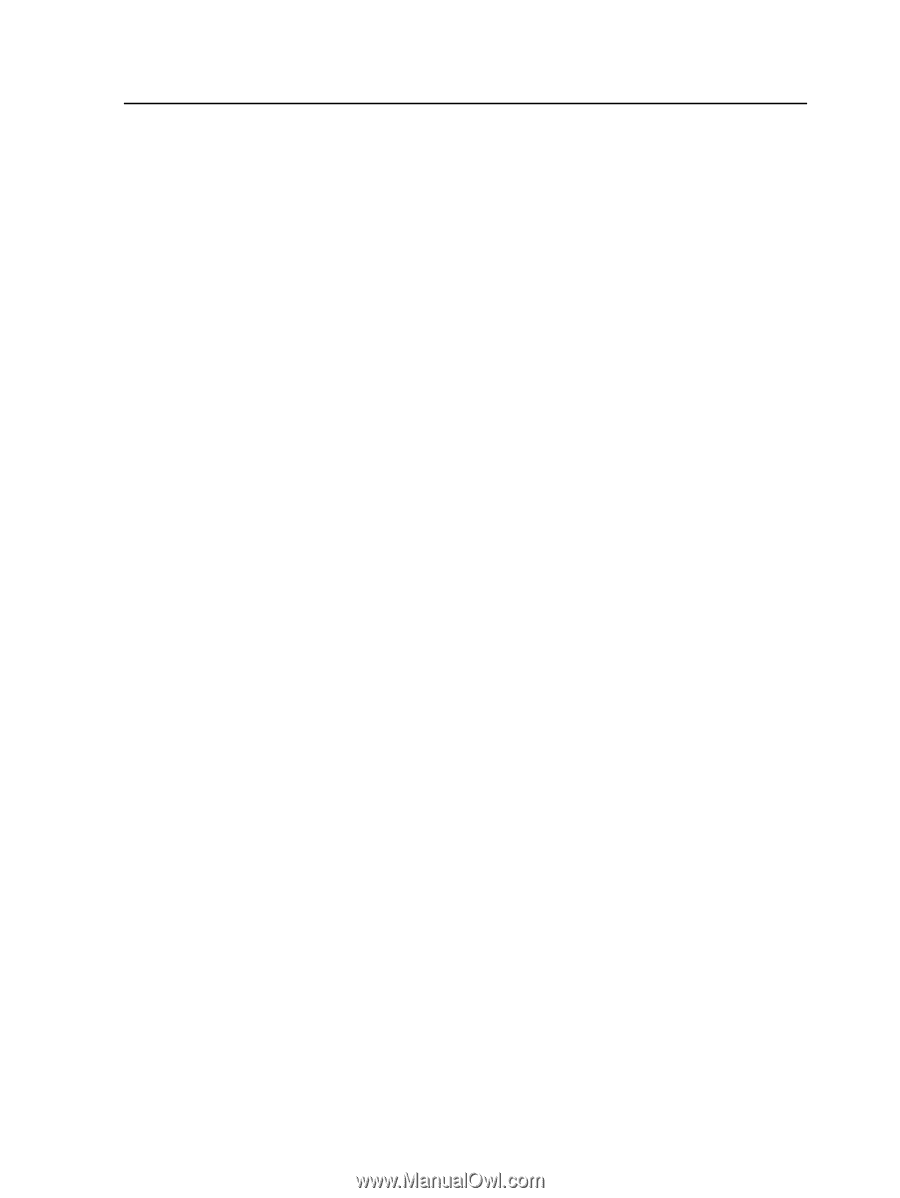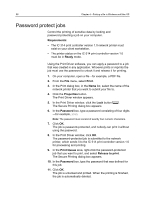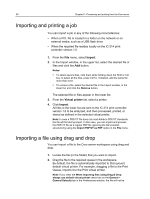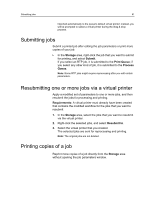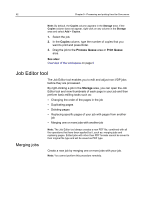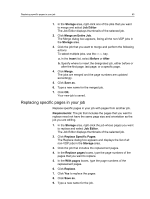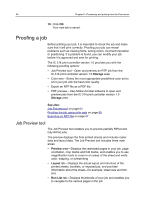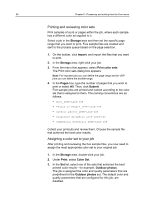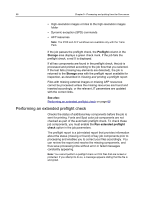Konica Minolta AccurioPress C2070/2070P IC-314 User Guide - Page 73
Replacing specific s in your job, job you are editing.
 |
View all Konica Minolta AccurioPress C2070/2070P manuals
Add to My Manuals
Save this manual to your list of manuals |
Page 73 highlights
Replacing specific pages in your job 63 1. In the Storage area, right-click one of the jobs that you want to merge and select Job Editor. The Job Editor displays thumbnails of the selected job. 2. Click Merge an Entire Job. The Merge dialog box appears, listing all the non-VDP jobs in the Storage area. 3. Click the job that you want to merge and perform the following actions: To select multiple jobs, use the Ctrl key. a. In the Insert list, select Before or After. b. Specify where to insert the designated job, either before or after the first page, last page, or a specific page. 4. Click Merge. The jobs are merged and the page numbers are updated accordingly. 5. Click Save as. 6. Type a new name for the merged job. 7. Click OK. Your new job is saved. Replacing specific pages in your job Replace specific pages in your job with pages from another job. Requirements: The job that includes the pages that you want to replace need not have the same page size and orientation as the job you are editing. 1. In the Storage area, right-click the job whose pages you want to replace and select Job Editor. The Job Editor displays thumbnails of the selected job. 2. Click Replace Specific Pages. The Replace dialog box appears and displays the list of all non-VDP jobs in the Storage area. 3. Click the job that includes the replacement pages. 4. In the Replace pages boxes, type the page numbers of the pages that you want to replace. 5. In the With pages boxes, type the page numbers of the replacement pages. 6. Click Replace. 7. Click Yes to replace the pages. 8. Click Save as. 9. Type a new name for the job.