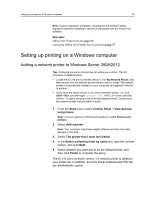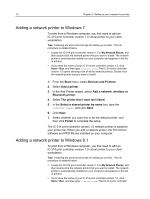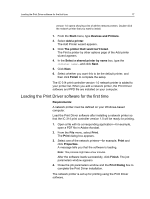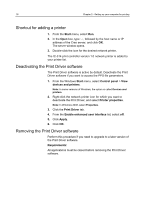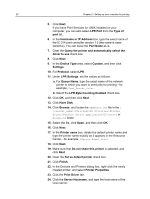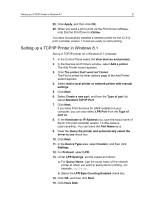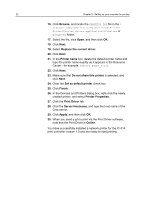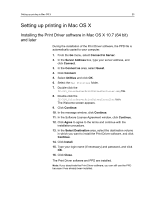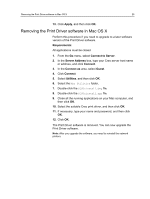Konica Minolta AccurioPress C2070/2070P IC-314 User Guide - Page 30
Hostname or IP Address, LPR Byte Counting Enabled
 |
View all Konica Minolta AccurioPress C2070/2070P manuals
Add to My Manuals
Save this manual to your list of manuals |
Page 30 highlights
20 Chapter 2-Setting up your computer for printing 5. Click Next. If you have Print Services for UNIX installed on your computer, you can also select LPR Port from the Type of port list. 6. In the Hostname or IP Address box, type the exact name of the IC‑314 print controller version 1.0 (the name is casesensitive). You can leave the Port Name as is. 7. Clear the Query the printer and automatically select the driver to use check box. 8. Click Next. 9. In the Device Type area, select Custom, and then click Settings. 10. For Protocol, select LPR. 11. Under LPR Settings, set the values as follows: a. For Queue Name, type the exact name of the network printer to which you want to send jobs for printing-for example, Creo_Server_Print. b. Select the LPR Byte Counting Enabled check box. 12. Click OK, and then click Next. 13. Click Have Disk. 14. Click Browse, and locate the OEMSETUP.INF file in the \ \\Utilities\PC Utilities\Printer Driver\Printer driver application\US-Letter or Europe-A4 folder. 15. Select the file, click Open, and then click OK. 16. Click Next. 17. In the Printer name box, delete the default printer name and type the printer name exactly as it appears in the Resource Center-for example, %Server Name%_Print. 18. Click Next. 19. Make sure that Do not share this printer is selected, and click Next. 20. Clear the Set as default printer check box. 21. Click Finish. 22. In the Devices and Printers dialog box, right-click the newly created printer, and select Printer Properties. 23. Click the Print Driver tab. 24. Click the Server Hostname, and type the host name of the Creo server.