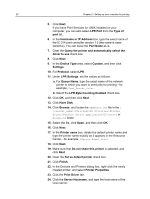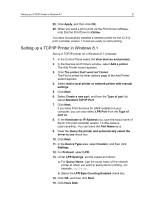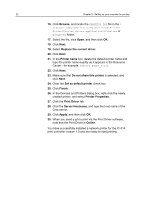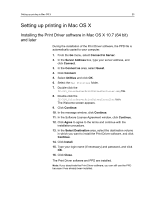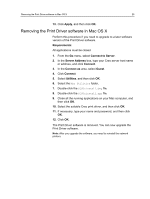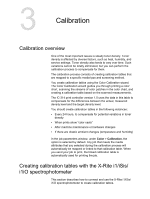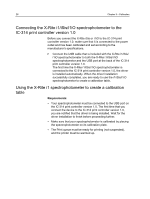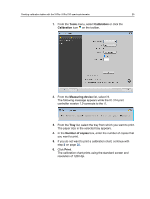Konica Minolta AccurioPress C2070/2070P IC-314 User Guide - Page 34
Defining a printer with the Print Driver software in Mac OS X 10.7 (64 bit) and later
 |
View all Konica Minolta AccurioPress C2070/2070P manuals
Add to My Manuals
Save this manual to your list of manuals |
Page 34 highlights
24 Chapter 2-Setting up your computer for printing Defining a printer with the Print Driver software in Mac OS X 10.7 (64 bit) and later Requirements: The following information must be available: ● IP address or computer name of your IC‑314 print controller version 1.0 ● Name of the network printer that you want to use with the Print Driver software 1. On your Mac computer, using the Apple icon, open the System Preferences window and double-click Print & Scan. 2. In the Print & Scan window, click +. Note: You can also define your printer using the Default option. 3. In the Printer Browser window, click the IP Printer tab, and enter the following information: ○ In the Address box, type the address of your server. ○ In the Queue box, type the name of the network printer that you want to use with the Print Driver software-for example, Creo_Server_Process. ○ In the Name box, type a name for the printer. ○ In the Print Using list, select Other. 4. Navigate to Library/Printers/PPDs/Contents/Resources/ Creo_Server, select either Europe-A4 or US-Letter, and then select the IC-314.PPD file. 5. Click Open. 6. Click Add. The network printer is defined with the PPD file. 7. In the Print & Scan window, double-click the network printer. 8. Click Printer Setup. 9. Click Utility. 10. Click Open Printer Utility. 11. In the Enable Enhanced User Interface list, make sure that On is selected. 12. In the Server Hostname box, type the IP address of the server or the server name.