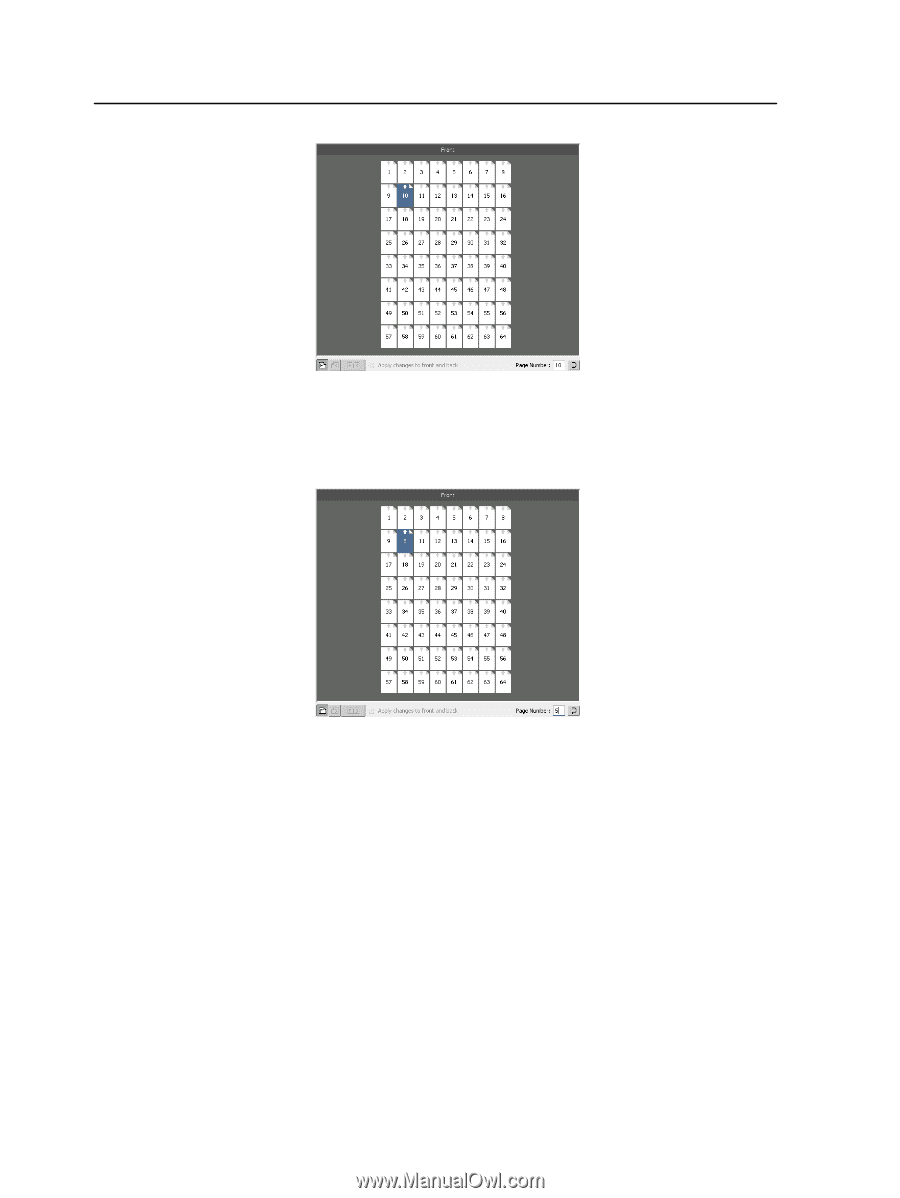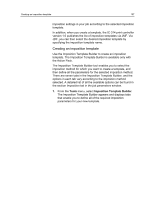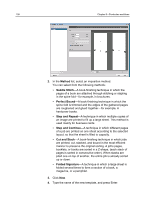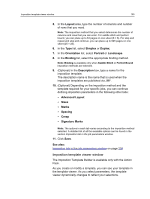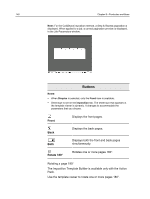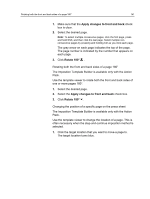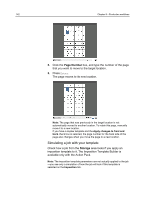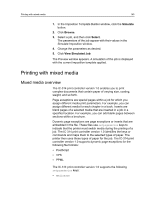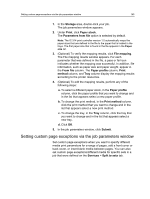Konica Minolta AccurioPress C2070/2070P IC-314 User Guide - Page 152
Simulating a job with your template, Number, Storage
 |
View all Konica Minolta AccurioPress C2070/2070P manuals
Add to My Manuals
Save this manual to your list of manuals |
Page 152 highlights
142 Chapter 8-Production workflows 2. Click the Page Number box, and type the number of the page that you want to move to the target location. 3. Press Enter. The page moves to its new location. Note: The page that was previously in the target location is not automatically moved to another location. To retain this page, manually move it to a new location. If you have a duplex template and the Apply changes to front and back check box is selected, the page number for the back side of the page also changes when you move the page to a new location. Simulating a job with your template Check how a job from the Storage area looks if you apply an imposition template to it. The Imposition Template Builder is available only with the Action Pack. Note: The imposition template parameters are not actually applied to the job -you see only a simulation of how the job will look if this template is selected on the Imposition tab.