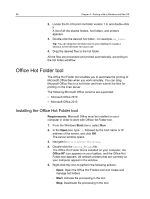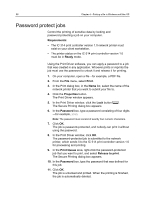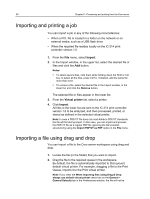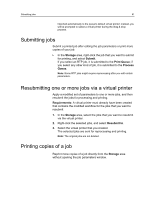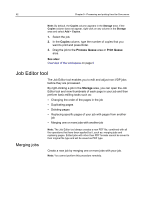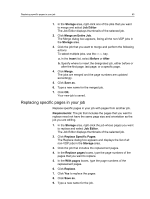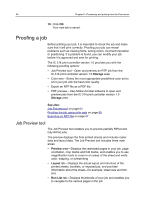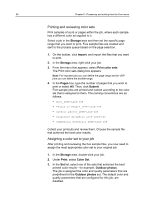Konica Minolta AccurioPress C2070/2070P IC-314 User Guide - Page 71
Submitting jobs, Resubmitting one or more jobs via a virtual printer, Printing copies of a job
 |
View all Konica Minolta AccurioPress C2070/2070P manuals
Add to My Manuals
Save this manual to your list of manuals |
Page 71 highlights
Submitting jobs 61 imported automatically to the queue's default virtual printer; instead, you will be prompted to select a virtual printer during the drag & drop process. Submitting jobs Submit a printed job after editing the job parameters or print more copies of your job. In the Storage area, right-click the job that you want to submit for printing, and select Submit. If you select an RTP job, it is submitted to the Print Queue; if you select any other kind of job, it is submitted to the Process Queue. Note: Some RTP jobs might require reprocessing after you edit certain parameters. Resubmitting one or more jobs via a virtual printer Apply a modified set of parameters to one or more jobs, and then resubmit the jobs for processing and printing. Requirements: A virtual printer must already have been created that contains the modified workflow for the jobs that you want to resubmit 1. In the Storage area, select the jobs that you want to resubmit via the virtual printer. 2. Right-click the selected jobs, and select Resubmit to. 3. Select the virtual printer that you created. The selected jobs are sent for reprocessing and printing. Note: The original jobs are not deleted. Printing copies of a job Reprint more copies of a job directly from the Storage area without opening the job parameters window.