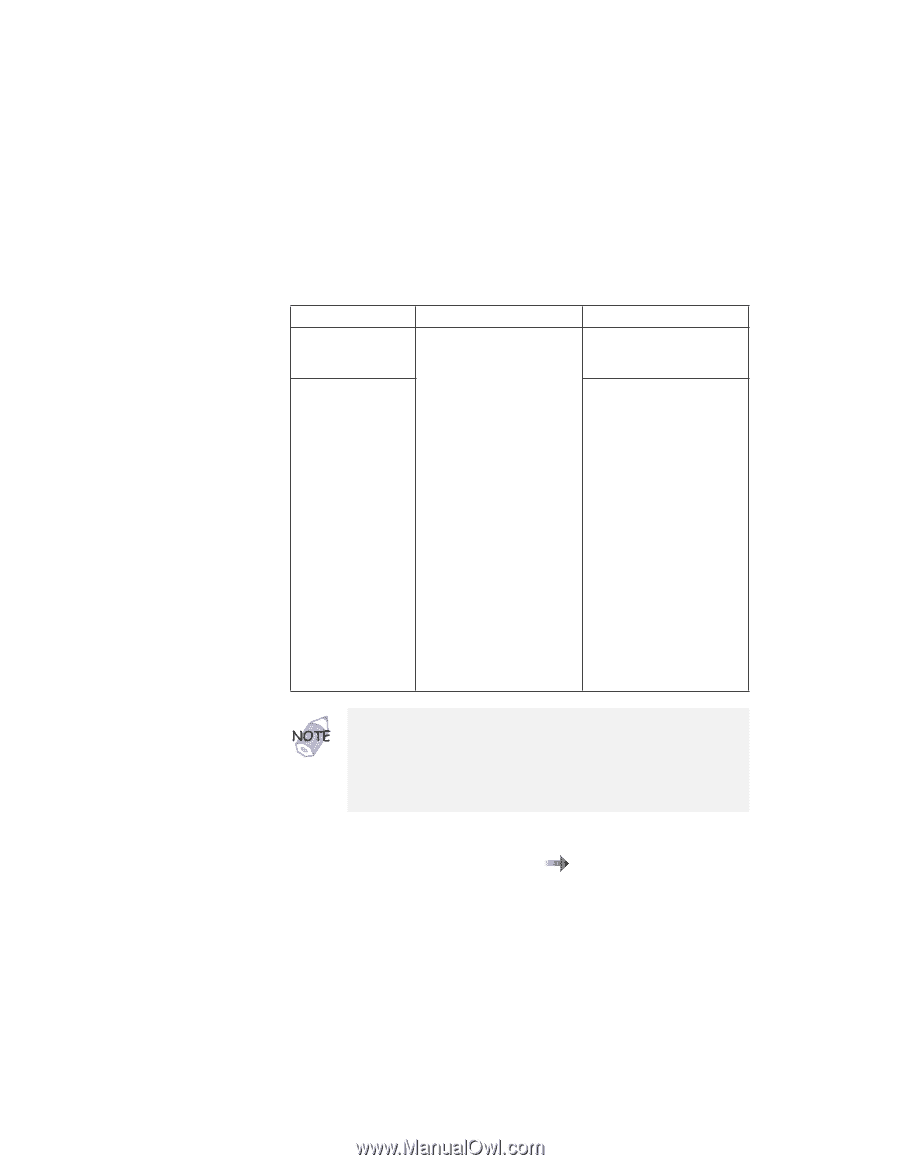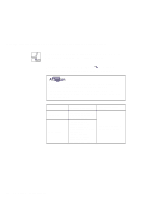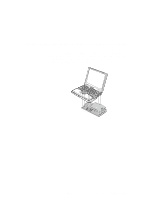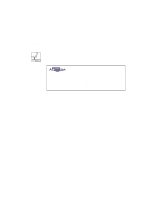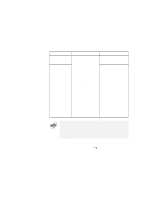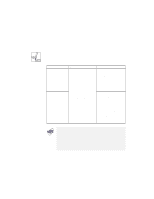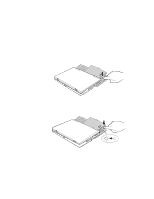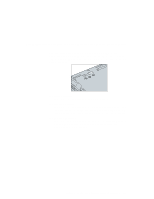Lenovo ThinkPad i Series 1157 ThinkPad 570 User's Reference - Page 121
To detach the computer from the UltraBase-Port Replicator
 |
View all Lenovo ThinkPad i Series 1157 manuals
Add to My Manuals
Save this manual to your list of manuals |
Page 121 highlights
Extending features: UltraBase and Port Replicator with Advanced EtherJet Feature Hot-undocking Warm-undocking Method for undocking Using the icon in the Windows main screen: 1. Click the UltraBase connection status icon on the bottom right of the taskbar. 2. Move the cursor to Eject from UltraBase and Eject now. 3. Click Eject now. Or Press the eject request button of the UltraBase. Then Wait for the condition for undocking to be satisfied. Condition for undocking The status indicators of both the UltraBase and the port replicator are off. 1. The system resumes. 2. The status indicators of both the UltraBase and the port replicator are off. 3. The computer reenters suspend mode. An eject request is made to the operating system. Considerable time might be required to complete the ejection. If the operating system rejects the eject request, a message appears on the screen. If this happens, try cold undocking. To detach the computer from the UltraBase-Port Replicator with Advanced EtherJet Feature assembly the detachment procedure for the computer and UltraBase on page 94. Chapter 2. Using your computer and extending its features 105