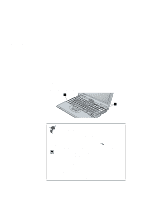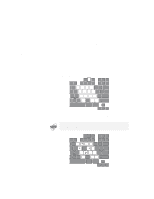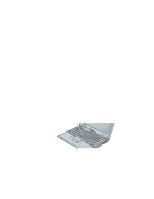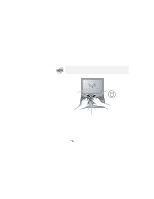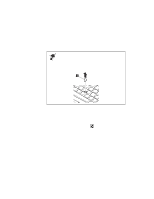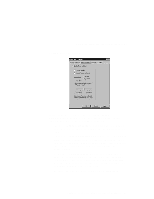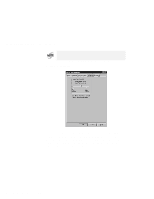Lenovo ThinkPad i Series 1157 ThinkPad 570 User's Reference - Page 59
Press the left and right click buttons with either thumb
 |
View all Lenovo ThinkPad i Series 1157 manuals
Add to My Manuals
Save this manual to your list of manuals |
Page 59 highlights
Using the keyboard functions: TrackPoint Pressing the stick away from you moves the cursor up the screen; pressing it toward you moves the cursor down the screen. You can also move the cursor side to side by pressing sideways. The cursor might drift. This is not a defect. Do not use the TrackPoint until the cursor stops moving. Cursor Stick Left click button Right click button Center button 2 Press the left and right click buttons with either thumb to select and drag as required by your software. By enabling Press-to-Select, you can make the TrackPoint stick function the same as the left or right click button. For more information "Customizing the TrackPoint" on page 44. Chapter 2. Using your computer and extending its features 43
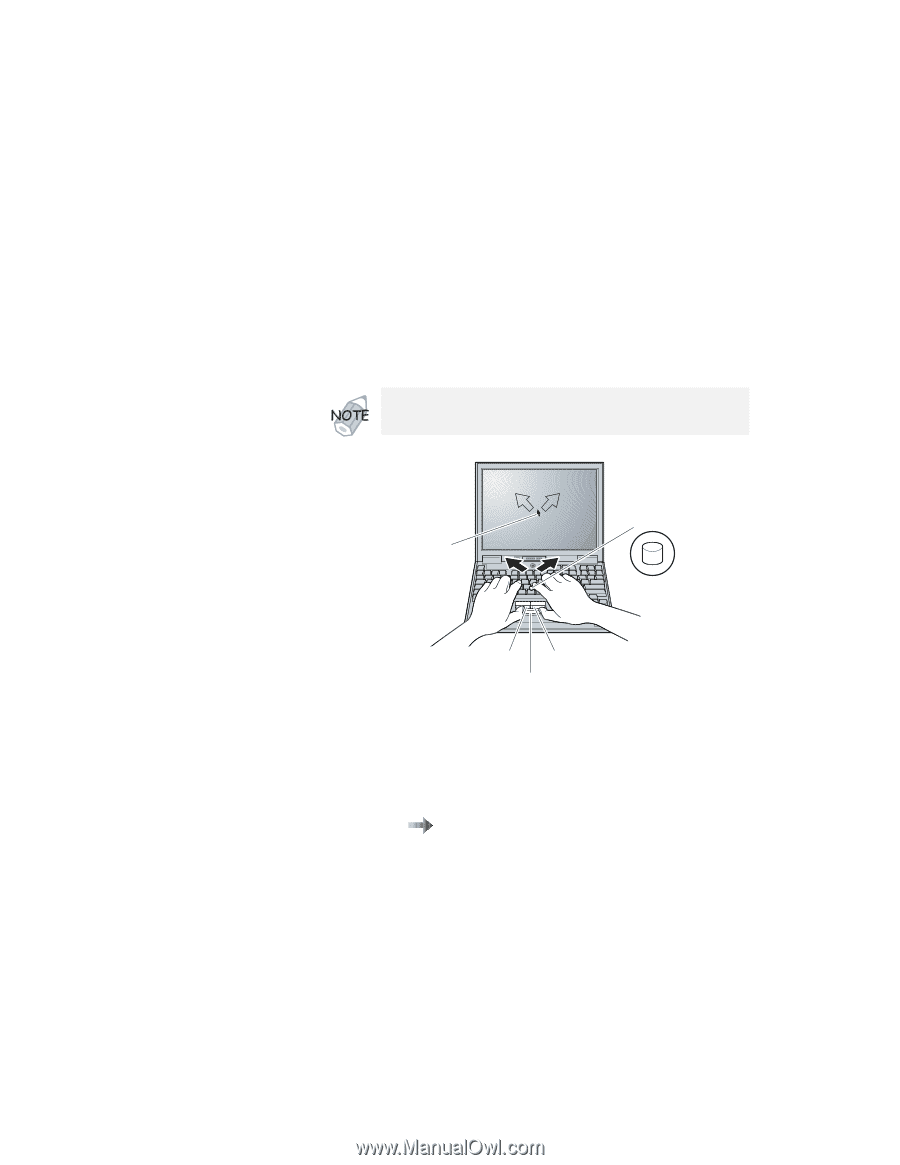
Using the keyboard functions: TrackPoint
Pressing the stick away from you moves the cursor up the
screen; pressing it toward you moves the cursor down the
screen.
You can also move the cursor side to side by pressing
sideways.
Stick
Left click button
Cursor
Right click button
Center button
2
Press the left and right click buttons with either thumb to
select and drag as required by your software.
By enabling Press-to-Select, you can make the TrackPoint stick
function the same as the left or right click button.
For more
information
“Customizing the TrackPoint” on page
44.
The cursor might drift.
This is not a defect.
Do not use the
TrackPoint until the cursor stops moving.
Chapter 2.
Using your computer and extending its features
43