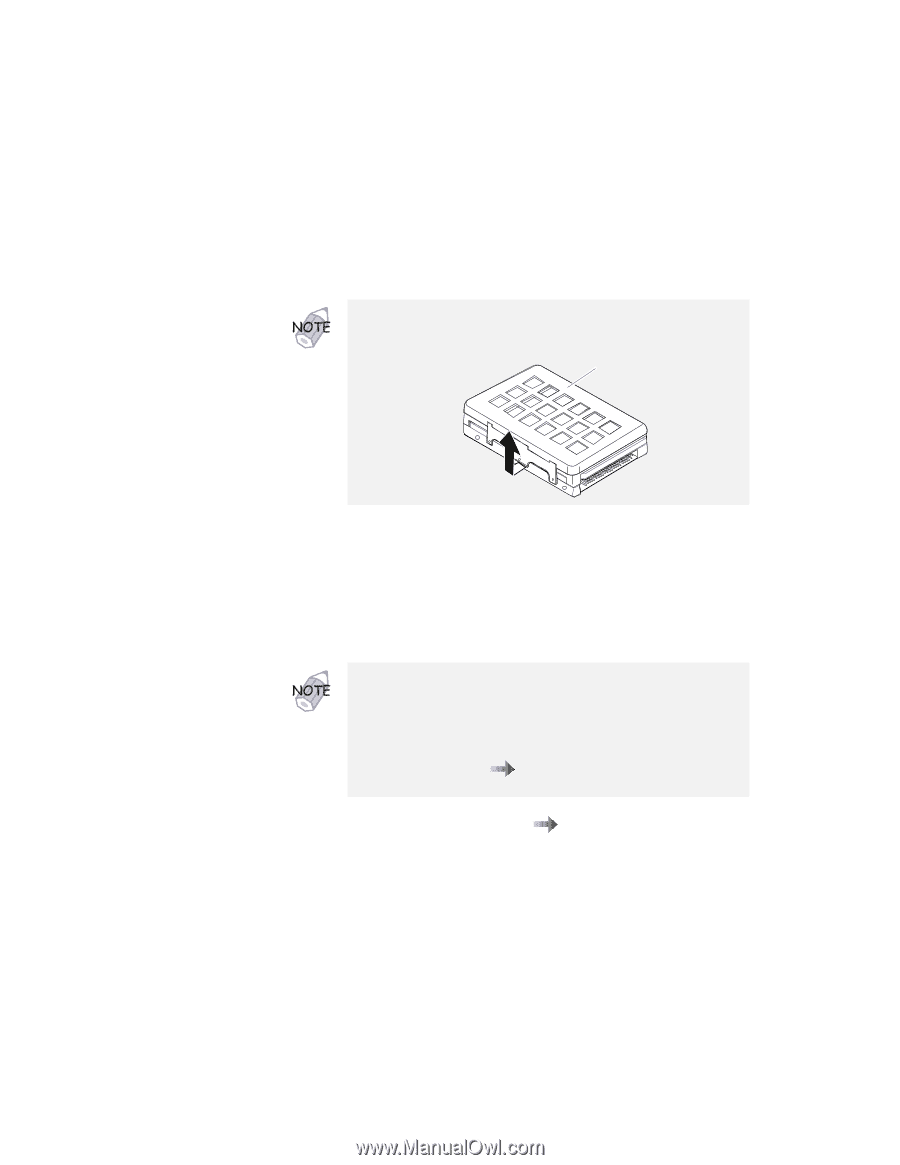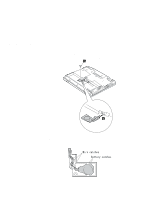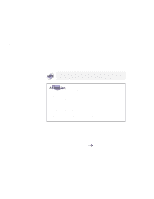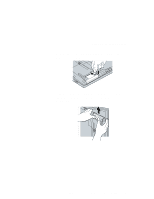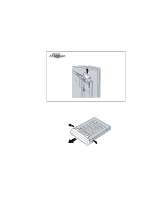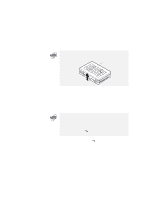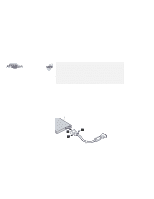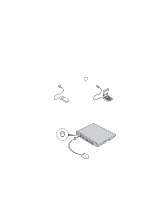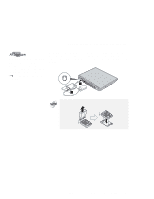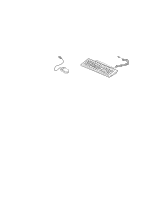Lenovo ThinkPad i Series 1157 ThinkPad 570 User's Reference - Page 81
power it on., Replace the battery pack.
 |
View all Lenovo ThinkPad i Series 1157 manuals
Add to My Manuals
Save this manual to your list of manuals |
Page 81 highlights
Upgrading the hard disk drive If the hard disk drive that you will be installing has a spacer on it, remove the spacer, which adheres only by adhesive tape and separates easily. Spacer 6 Attach the new hard disk drive to the cover by pressing out on the latches on both edges of the cover at the same time. 7 Reinstall the hard disk drive cover, and reinstall the screw. Do not use force when inserting the hard-disk-drive cover into the bay. The connector is sensitive, and it might get damaged. You can replace the coin screw with a security screw to prevent the hard disk drive from being removed easily. For more information page 157. "Using the security screw" on 8 Replace the battery pack. ( page 57) 9 Turn the computer back to its ordinary position. Connect the AC Adapter and the cables to the computer; then power it on. Chapter 2. Using your computer and extending its features 65