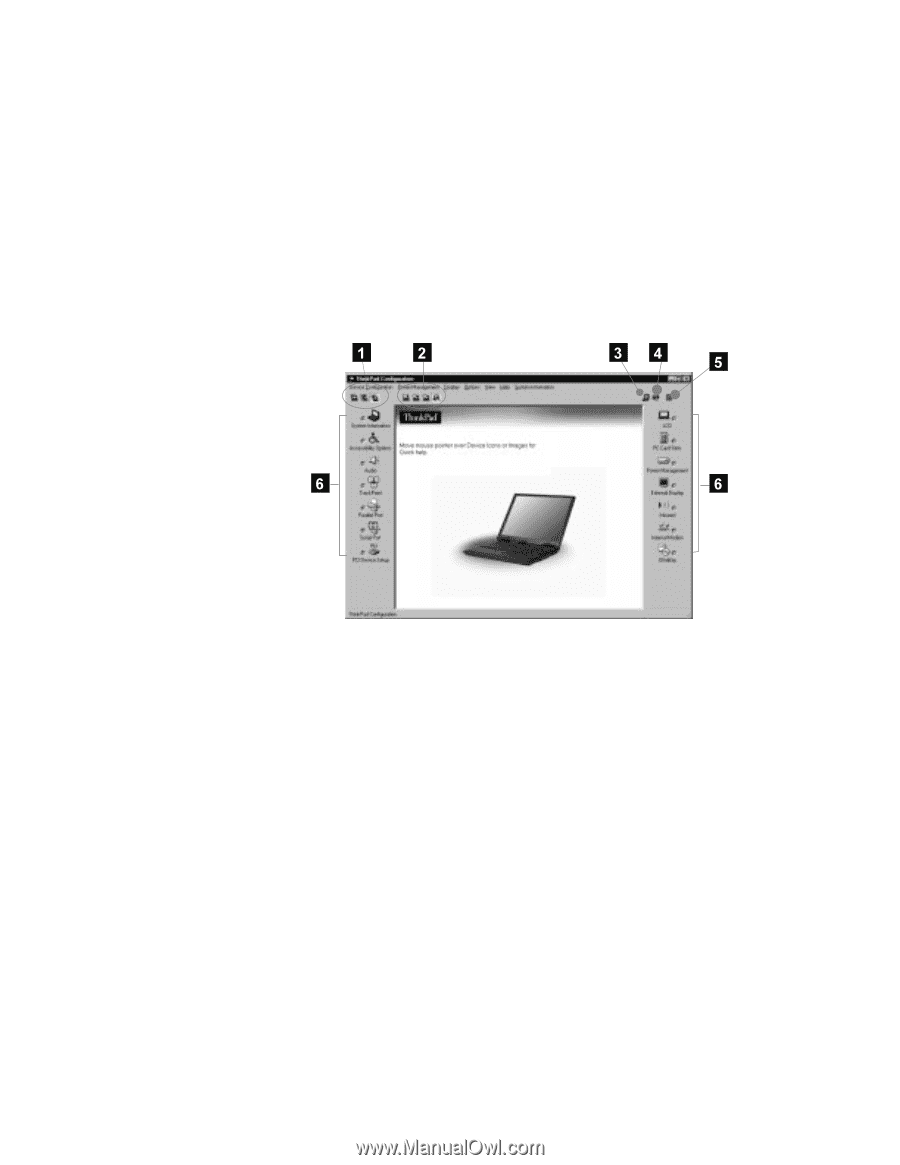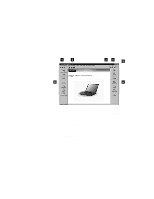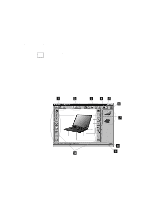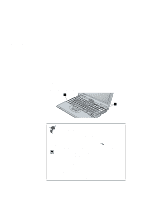Lenovo ThinkPad i Series 1157 ThinkPad 570 User's Reference - Page 49
Display Device, Power Scheme, Launch Device Manager, Show Allocated Resources View, Device
 |
View all Lenovo ThinkPad i Series 1157 manuals
Add to My Manuals
Save this manual to your list of manuals |
Page 49 highlights
ThinkPad Configuration Program The following window appears: 1 The Display Device buttons. Click one of these buttons to set the display output type to the LCD, external monitor (CRT), or both. 2 The Power Scheme buttons change the preset power options. 3 The Launch Device Manager button displays the "System Properties" window, where you can make a device available or unavailable. 4 The Show Allocated Resources View button displays the "Allocated Resources View" window, where you can check the memory addresses and other allocation settings. 5 The Help button displays online help. 6 The Device buttons. Click the button of your choice from the window. If the device is enabled, the green indicator next to the button is lit. Otherwise, it stays off. Chapter 2. Using your computer and extending its features 33