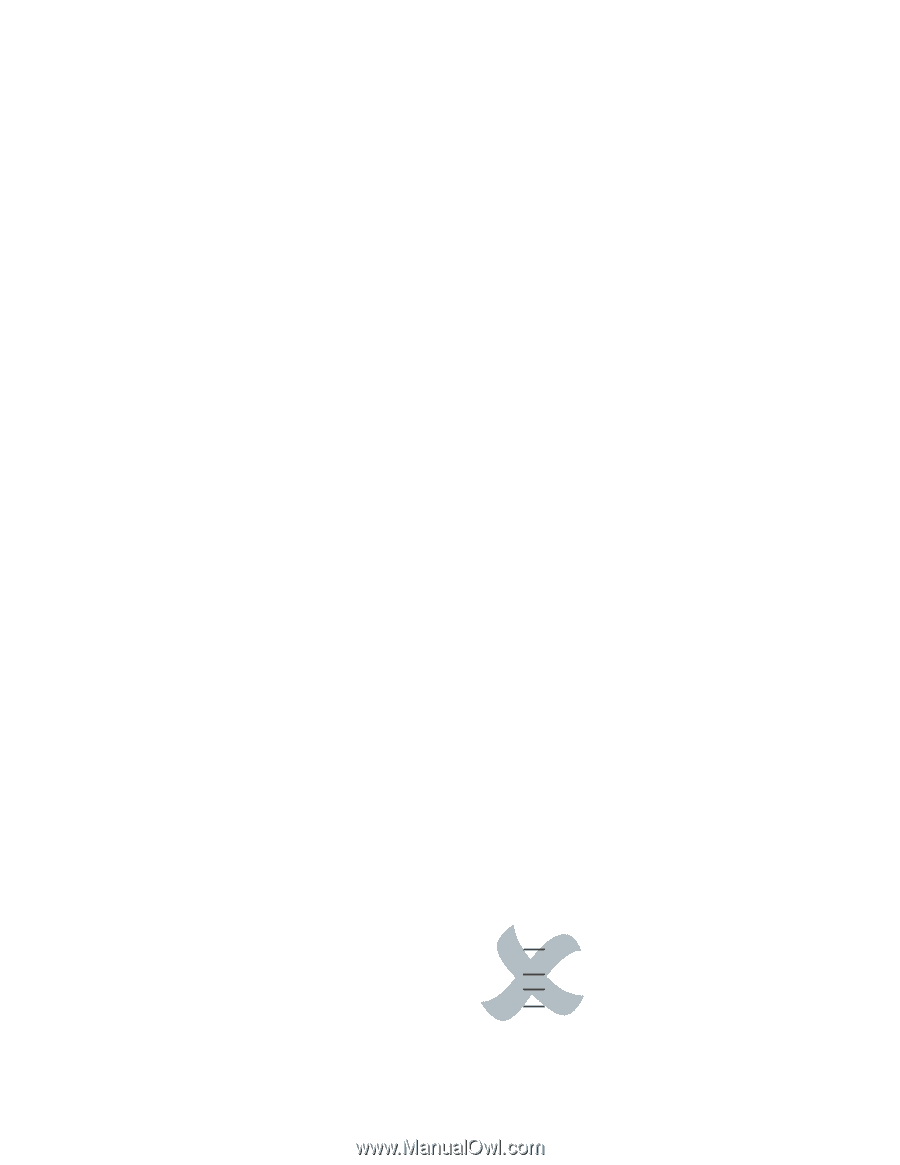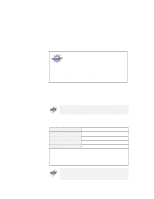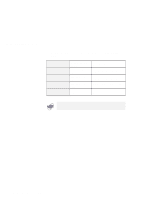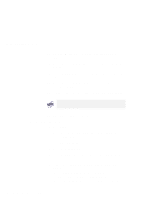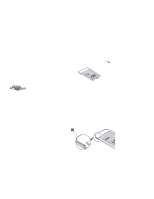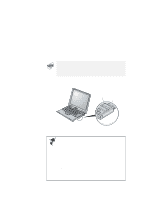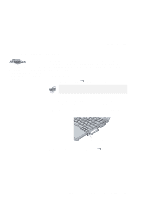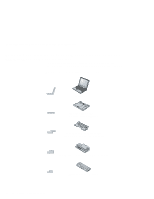Lenovo ThinkPad i Series 1157 ThinkPad 570 User's Reference - Page 95
Considerations when using the dual display, NeoMagic, Set Dual Display
 |
View all Lenovo ThinkPad i Series 1157 manuals
Add to My Manuals
Save this manual to your list of manuals |
Page 95 highlights
Using an external monitor example), just click OK and skip the remaining steps. Then you can enable the secondary display by clicking the display icon. To disable the dual display function entirely (for better performance and to remove some limitations), continue the procedure as follows. (You can always reenable the function by following the procedure from step 12 on page 77.) 7 Click Advanced... 8 Select the NeoMagic tab. 9 Clear the Set Dual Display check box. 10 Click OK. The "System settings change" window appears, to prompt you to restart the application. 11 Click Yes to restart the computer. Considerations when using the dual display The primary display is always the LCD of your computer, and the secondary display is a CRT. You can select up to 64K colors for your secondary display, the CRT. You can select a resolution up to 1024x768 for your secondary display. You cannot set the dual display if you specify the primary display (the LCD) to a 1024x768 resolution and 16M colors for color depth. The following are the settings that are not supported: Primary (LCD) Secondary (CRT) 1280x1024,256 1024x768,64K 800x600,16M 1024x768,64K 1024x768,64K 1024x768,64K If you want to show DOS full screen, both primary (LCD) and secondary (CRT) display in DOS full-screen mode. Chapter 2. Using your computer and extending its features 79