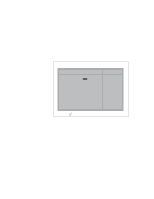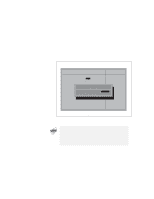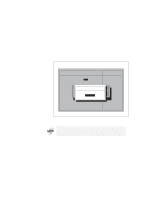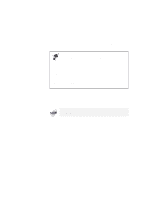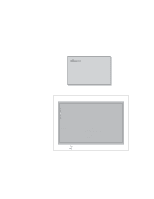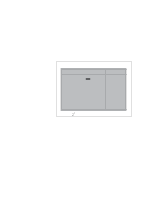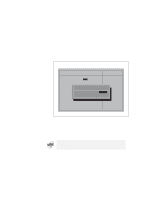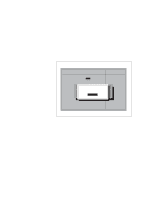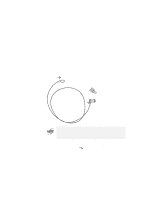Lenovo ThinkPad i Series 1157 ThinkPad 570 User's Reference - Page 169
Press, Using the up or down arrow key, select the password that, you want to change or remove.,
 |
View all Lenovo ThinkPad i Series 1157 manuals
Add to My Manuals
Save this manual to your list of manuals |
Page 169 highlights
Using passwords 5 Press Enter. The password selection window appears: IBM BIOS Setup Utility Password Set Power On Password [Enter] Set Hard Disk 1 Password [Enter] Set Hard Disk 2 Password [Enter] Set Supervisor Password [Enter] Item Specific Help Set Power On Password F1 Help Select Item Space/- Change Values F9 Setup Defaults F3/ESC Exit Select Menu Enter Select Sub-Menu F10 Save and Exit 6 Using the up or down arrow key, select the password that you want to change or remove. The item you selected appears in reverse video. Chapter 3. Protecting your computer 153
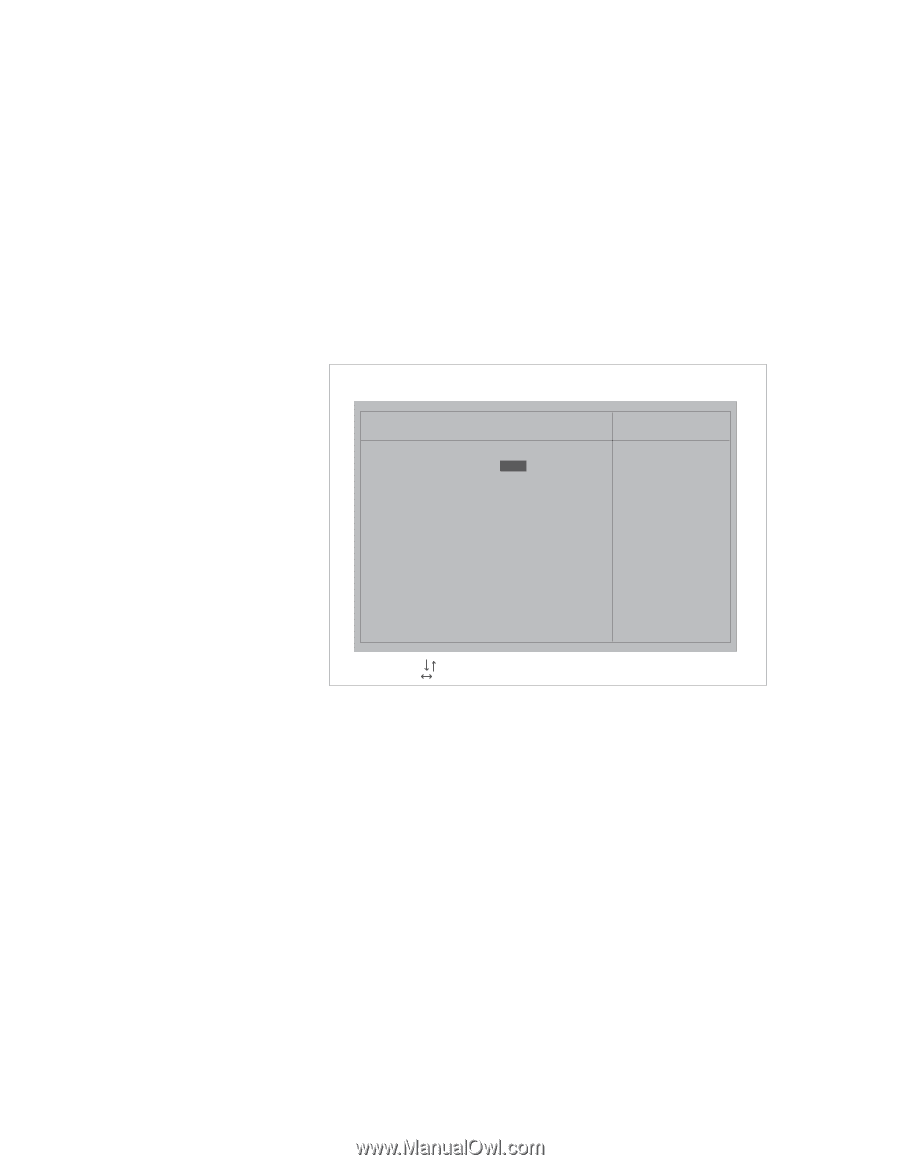
Using passwords
5
Press
Enter
.
The password selection window appears:
IBM BIOS Setup Utility
F1
Space/-
F9
F3/ESC
Enter
F10
Help
Select Item
Change Values
Setup Defaults
Exit
Select Menu
Select
Sub-Menu
Save and Exit
Password
Item Specific Help
]
Set Power On Password
Set Hard Disk 1 Password
[Enter]
Set Hard Disk 2 Password
[Enter]
Set Supervisor Password
[Enter]
Set Power On Password
Enter
6
Using the up or down arrow key, select the password that
you want to change or remove.
The item you selected
appears in reverse video.
Chapter 3.
Protecting your computer
153