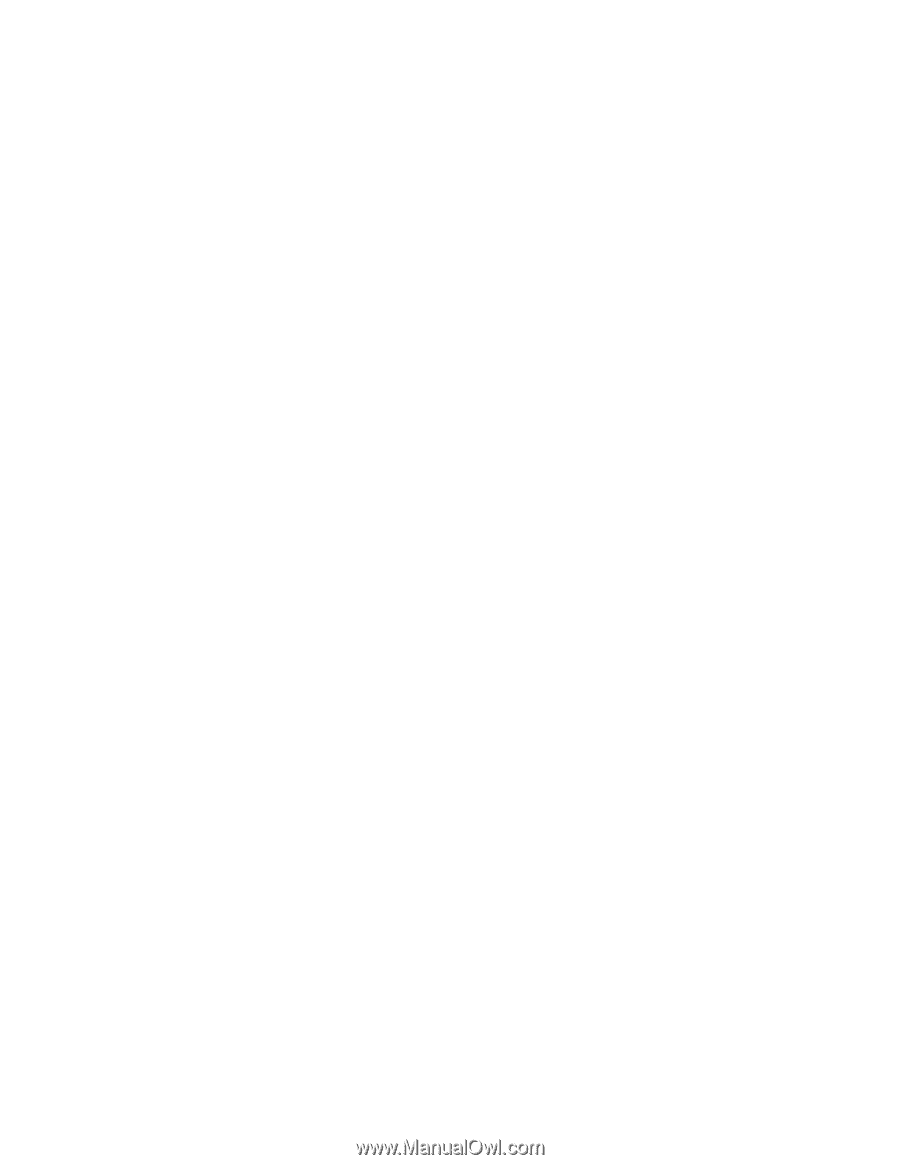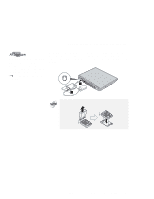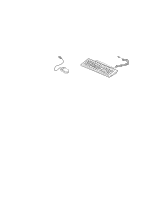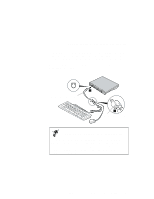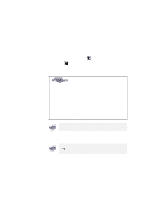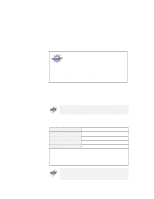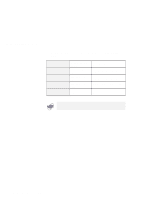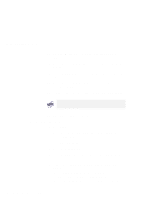Lenovo ThinkPad i Series 1157 ThinkPad 570 User's Reference - Page 90
Restart the computer to make the changes effective., For Windows 98, Start, Settings, Control Panel
 |
View all Lenovo ThinkPad i Series 1157 manuals
Add to My Manuals
Save this manual to your list of manuals |
Page 90 highlights
Using an external monitor For Windows 98: a) Click Start. b) Move the cursor to Settings and Control Panel; and then click Control Panel. c) Double-click Display. d) Click the Settings tab. e) Click Advanced... f) Click the Monitor tab. g) Click Change... The "Update Device Driver Wizard" window appears. Follow the instructions on the screen to select your monitor type from the monitor list, and click a new resolution, color depth, and refresh rate. For Windows NT: a) Click Start. b) Move the cursor to Settings and Control Panel; and then click Control Panel. c) Double-click Display. d) Click the Settings tab. Select an appropriate resolution and color depth in the "Settings" window. e) Click Test. You can see the test screen on the external monitor. If the output is not displayed, change the resolution and color depth and click Test again. 7 Restart the computer to make the changes effective. 74 IBM ThinkPad 570 User's Reference