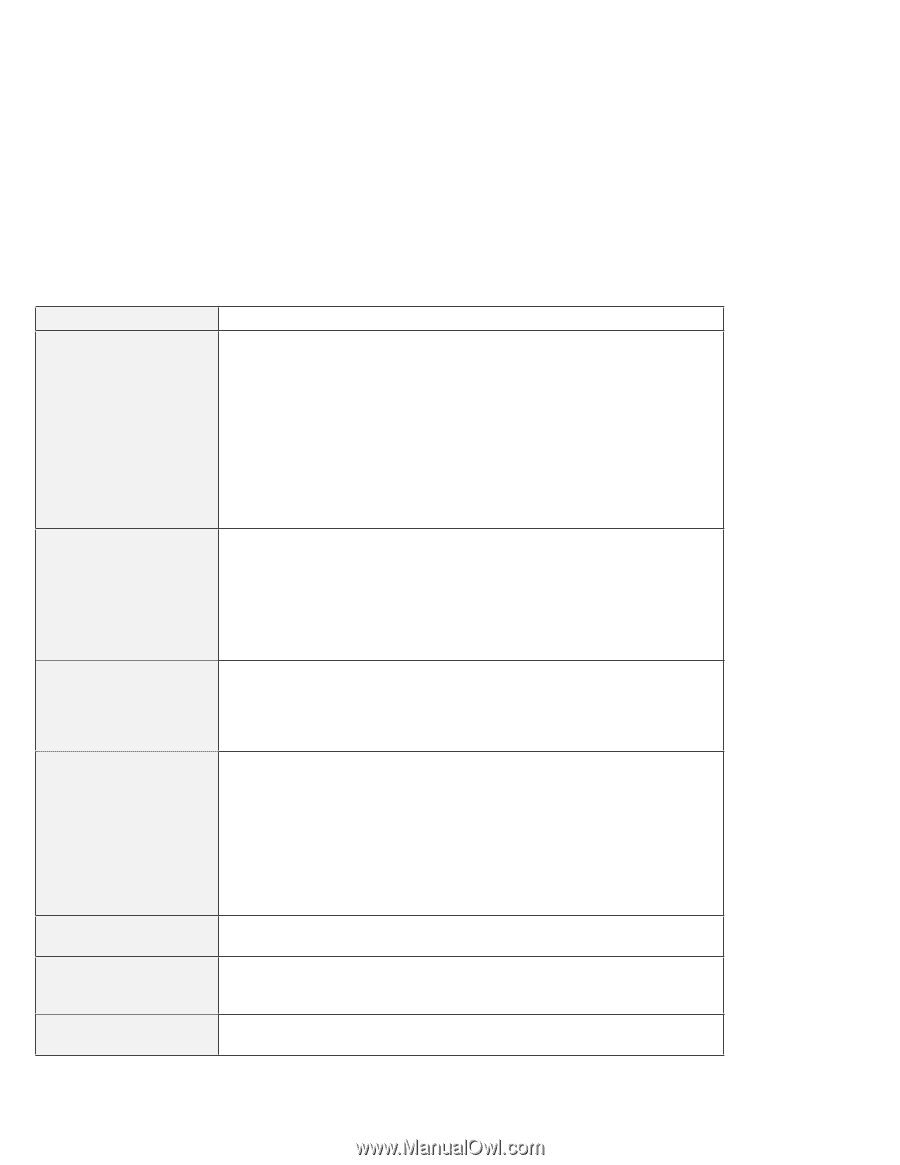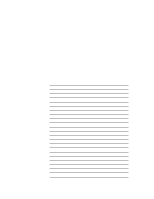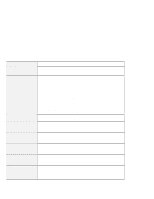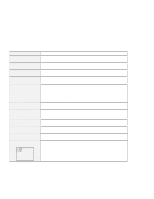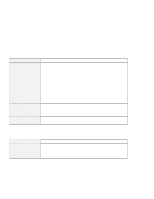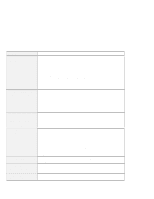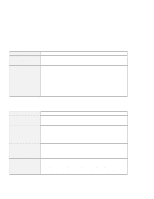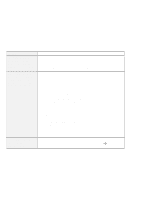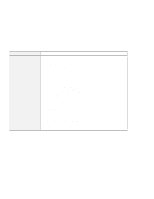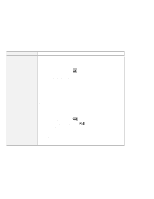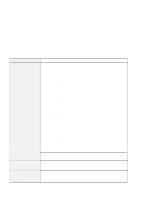Lenovo ThinkPad i Series 1157 ThinkPad 570 User's Reference - Page 188
Problem, Cause and action, Standard PS/2 Port Mouse, PS/2 TrackPoint, General, TrackPoint, Shift,
 |
View all Lenovo ThinkPad i Series 1157 manuals
Add to My Manuals
Save this manual to your list of manuals |
Page 188 highlights
Troubleshooting charts Problem All or some keys on the keyboard do not work. The cursor drifts when the computer is powered on or after it resumes normal operation. The cursor does not work for a while after the settings in the "TrackPoint Properties" window have been changed. The mouse or pointing device does not work. The mouse buttons do not work. The scrolling or magnifying glass function does not work. A number appears when you type a letter. Cause and action If the problem occurred immediately after the computer returned from suspend mode, enter the power-on password if it is set. If an external keyboard is connected, the numeric keypad on your computer does not work. This is not a defect. If an external numeric keypad or a mouse is connected: 1. Power off the computer. 2. Remove the external numeric keypad or the mouse. 3. Power on the computer and try using the keyboard again. If the keyboard problem is resolved, check the connection of the external numeric keypad, external keyboard, or mouse. If you still have a problem, have the computer serviced. The cursor might drift when you are not using the TrackPoint during normal operation. This is a normal characteristic of the TrackPoint and is not a defect. Cursor drifting might occur for several seconds under the following conditions: When the computer is powered on. When the computer resumes normal operation. When the TrackPoint is pressed for a long time. When the temperature changes. This is a normal characteristic of the cursor. Wait several seconds until the cursor returns to the normal state. Make sure that the pointing-device cable is enabled in the ThinkPad Configuration program. Make sure that the mouse or pointing-device cable is securely connected to the computer. Try using the TrackPoint. If the TrackPoint works, the error might be due to the mouse. If your mouse is incompatible with the IBM PS/2 mouse, disable the TrackPoint using the ThinkPad Configuration program. Note: See the manual supplied with the mouse for more information. Change the mouse driver to Standard PS/2 Port Mouse, and then reinstall PS/2 TrackPoint. See the Online User's Guide for how to install the driver. See the General tab page in "Mouse Properties," and make sure that the PS/2 TrackPoint driver is installed. The numeric lock function is on. To disable it, press and hold Shift; then press NumLk. 172 IBM ThinkPad 570 User's Reference