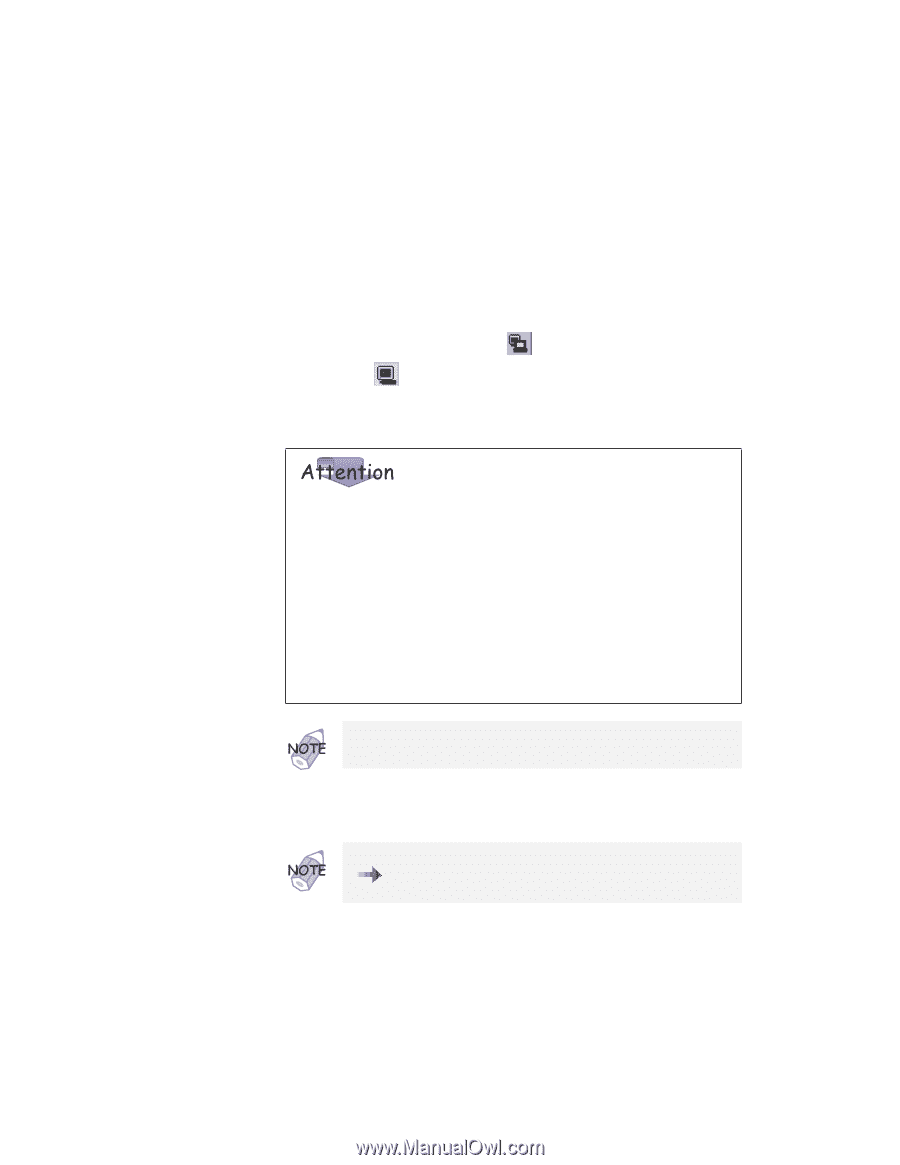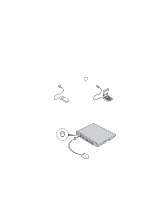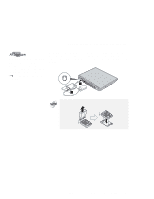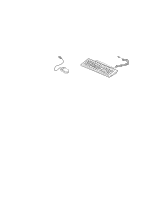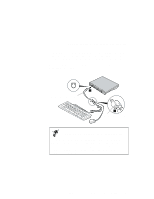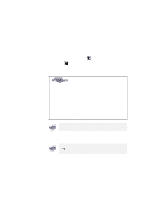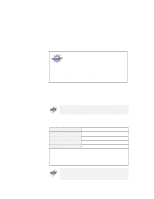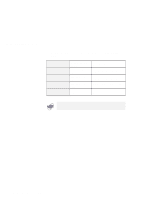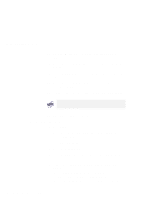Lenovo ThinkPad i Series 1157 ThinkPad 570 User's Reference - Page 89
LCD and CRT Display, CRT Display, top left, right of the top, center
 |
View all Lenovo ThinkPad i Series 1157 manuals
Add to My Manuals
Save this manual to your list of manuals |
Page 89 highlights
Using an external monitor 5 Change the display output location by clicking the Both LCD and CRT Display ( ) button or the CRT Display Only ( ) button (with Windows 98, at the top left of the screen; with Windows NT, a little to the right of the top center of the screen). Do not change the display output location while a moving picture is being drawn-for example, while playing a movie or a game. Stop the application before changing the display output location. If you are attaching an external monitor that supports only VGA mode (640x480 resolution), do not click on Both LCD and CRT Display. Doing so would cause the external monitor screen to be scrambled and the output not to be displayed; in addition, the screen might become damaged. Use CRT Display Only instead. You can also change the display output location by pressing Fn+F7. 6 Set your monitor type and display device driver as follows. For information on the supported color depths and resolutions "Resolutions, Color Depths, and Refresh Rates" on page 75. Chapter 2. Using your computer and extending its features 73