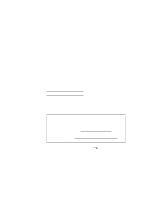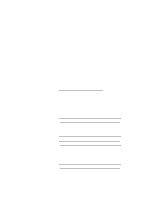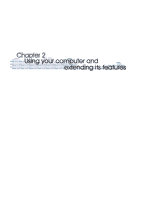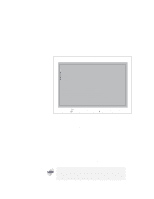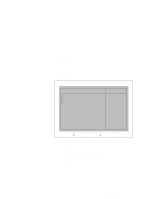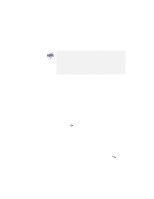Lenovo ThinkPad i Series 1157 ThinkPad 570 User's Reference - Page 37
ThinkPad utility programs, BIOS Setup Utility, F1 for IBM BIOS Setup Utility message is being
 |
View all Lenovo ThinkPad i Series 1157 manuals
Add to My Manuals
Save this manual to your list of manuals |
Page 37 highlights
BIOS Setup Utility ThinkPad utility programs Your computer has the following utility programs: BIOS Setup Utility ThinkPad Configuration program PC Doctor This section summarizes these utility programs. BIOS Setup Utility Your computer provides a program called BIOS Setup Utility, which enables you to select various setup parameters: Config: Set the configuration of your computer. Date/Time: Set the date and time. Password: Set a password. Startup: Set the startup device. Restart: Restart the system. Many of these parameters can be set more easily in Windows with the ThinkPad Configuration program page 32. To start BIOS Setup Utility, do as follows: 1 Power off the computer, and remove any diskette from the diskette drive. 2 Power on the computer; then press F1 while the "Press F1 for IBM BIOS Setup Utility" message is being displayed at the lower-right area of the screen. If you have set a supervisor password, the "BIOS Setup Utility" menu appears after you enter the password. You can enter the utility by pressing Enter instead of the supervisor password, though you cannot change the parameters that are protected by the supervisor password. For more information Chapter 3. Chapter 2. Using your computer and extending its features 21