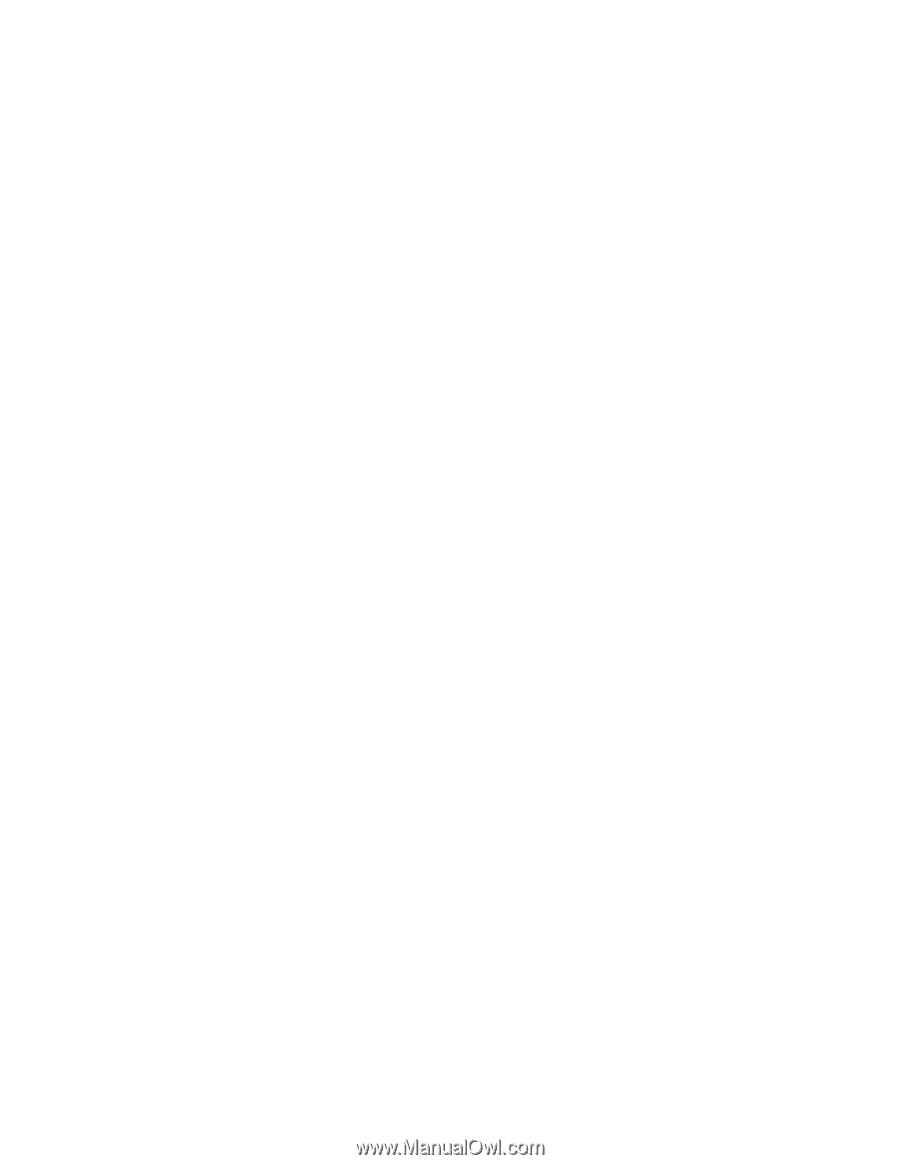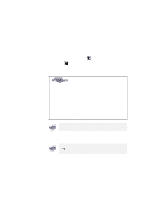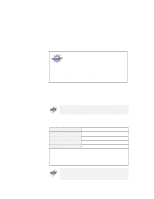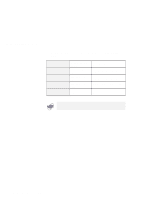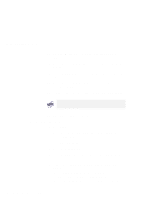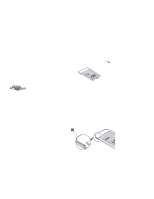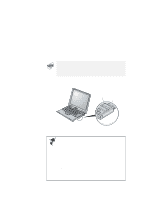Lenovo ThinkPad i Series 1157 ThinkPad 570 User's Reference - Page 93
Using the dual display function, Start, Settings, Control Panel, Display, NeoMagic, Set Dual Display
 |
View all Lenovo ThinkPad i Series 1157 manuals
Add to My Manuals
Save this manual to your list of manuals |
Page 93 highlights
Using an external monitor Using the dual display function Windows 98 supports a function named Multiple Display Support, and your computer supports a function named dual display in the Windows 98 environment. This function allows the Windows 98 desktop to display output on the LCD-CRT display pair. You can display different desktop images on each monitor. To enable the dual display, do as follows: 1 Attach the computer to an external monitor (CRT). 2 Click Start. 3 Move the cursor to Settings and Control Panel; then click Control Panel. 4 Double-click Display. 5 Click the Settings tab. 6 Click Advanced... 7 Click the NeoMagic tab. 8 Select the Set Dual Display check box; then click OK. The "System settings change" window appears, to prompt you to restart the application. 9 Click Yes to restart the computer. 10 Open the "Display Properties" window again by double-clicking Display in the Control Panel. 11 Click the Settings tab. An image of two monitors assigned with numbers appears. 12 Click the Monitor-2 icon (for the secondary display, the CRT). 13 Click Yes to enable monitor 2. Chapter 2. Using your computer and extending its features 77