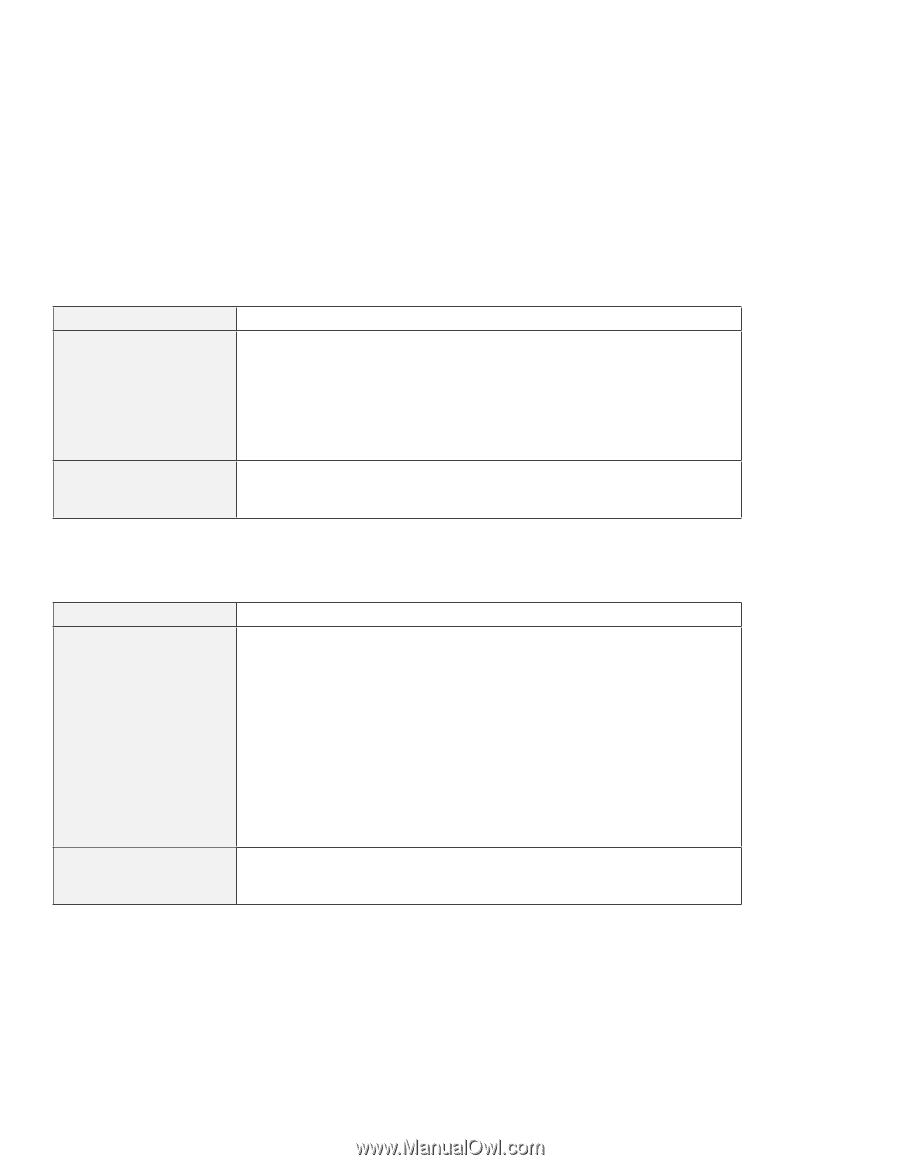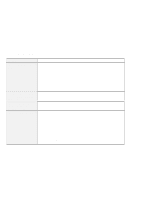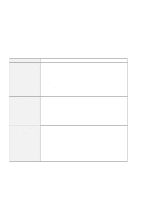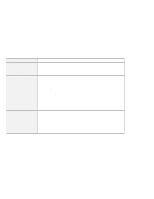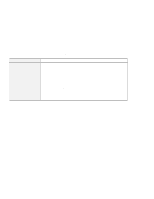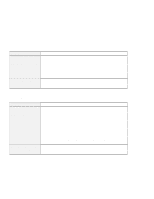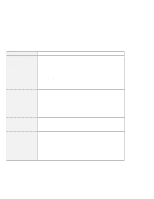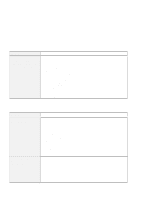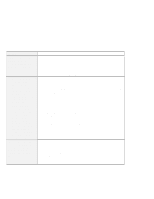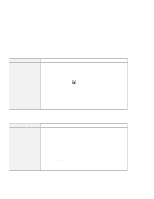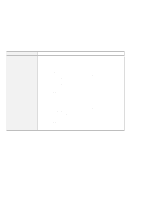Lenovo ThinkPad i Series 1157 ThinkPad 570 User's Reference - Page 201
Other PC Card problems, Problem, Cause and action, LT Win Modem, PC Card Slots, Allocated Resources
 |
View all Lenovo ThinkPad i Series 1157 manuals
Add to My Manuals
Save this manual to your list of manuals |
Page 201 highlights
Troubleshooting charts Problem Your modem application does not work in the Windows 95 environment. Your PC Card modem does not work. Cause and action Make sure that: The modem is connected correctly. The ! mark is to the left of the LT Win Modem in the "Device Manager" window. If the ! mark is there, there might be a system resource conflict with the other port. Make sure that the infrared port is disabled and the modem is set up correctly by following the instructions in this book or manuals shipped with your PC Card modem. Other PC Card problems Problem The PC Card shows "Ready," but it does not work correctly. A system resource conflict occurred when a PC Card was used. Cause and action Make sure that: The system resources reserved for the PC Card do not conflict with other system devices. Refer to "Resolving System Resource Conflicts" in the Online User's Guide. The resources reserved for the PC Card match the settings in the application program. If you are using a modem card, check the COM number, I/O port address, and IRQ level. If you are using a network card, check the I/O port address, IRQ level, and memory window address. To check the resources assigned to the PC Card, click PC Card Slots and the Allocated Resources tab in the ThinkPad Configuration program. See "Resolving System Resource Conflicts" in the Online User's Guide. Chapter 4. Solving computer problems 185