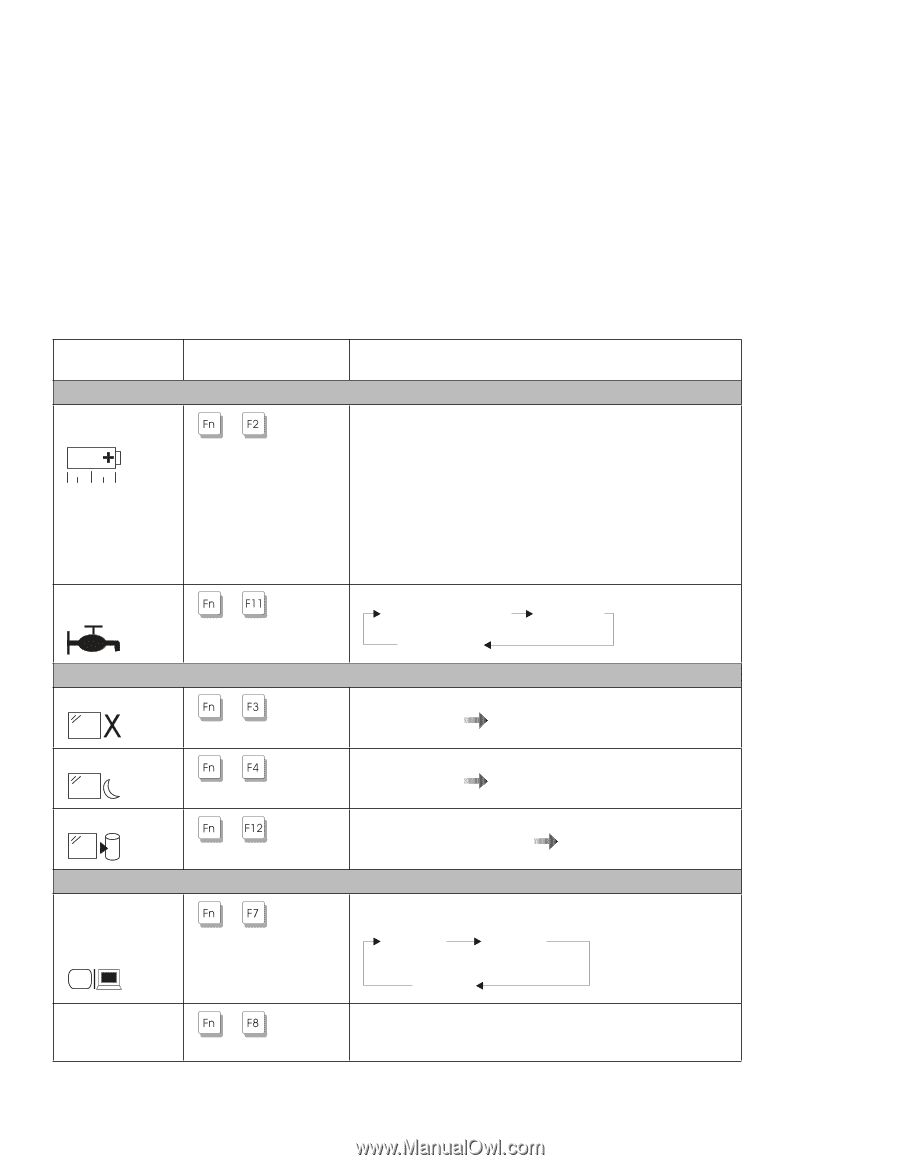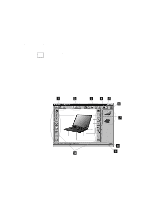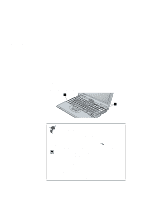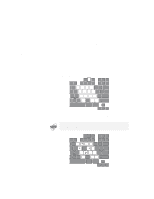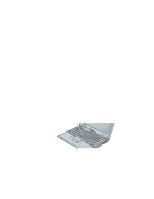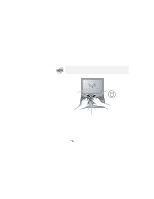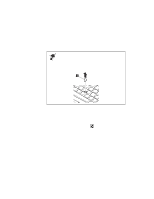Lenovo ThinkPad i Series 1157 ThinkPad 570 User's Reference - Page 55
High Performance, Automatic, Customized, Display, CRT Display
 |
View all Lenovo ThinkPad i Series 1157 manuals
Add to My Manuals
Save this manual to your list of manuals |
Page 55 highlights
Using the keyboard functions The following table shows the function of the Fn key combined with other keys: Feature and icon Fuel-Gauge display on or off Power mode switching Standby mode Key combination Meaning + (Only for Windows users) + Power mode functions If you press this key combination, the window for the battery status appears or disappears. You can set parameters for battery status in the window. Note: The Fuel-Gauge program must be activated before you can use this key combination. To activate the Fuel-Gauge program, do the following: 1. Click Start. 2. Move the cursor to Programs and ThinkPad; then click Fuel-Gauge. The processor speed changes as follows: High Performance Automatic Customized Power conservation functions for battery power The computer enters standby mode. For more information + about this mode Online User's Guide. Suspend mode + The computer enters suspend mode. For more information about this mode Online User's Guide. Hibernation mode + The computer enters hibernation mode. For more information about this mode Online User's Guide. Switching between the LCD + and the external monitor Screen expansion + Other functions Computer output is displayed in the following order when an external monitor (CRT) is attached. CRT LCD + Display CRT Display LCD The LCD screen image size switches between expanded and normal mode if the size of your LCD image is smaller than that of the physical LCD. Chapter 2. Using your computer and extending its features 39