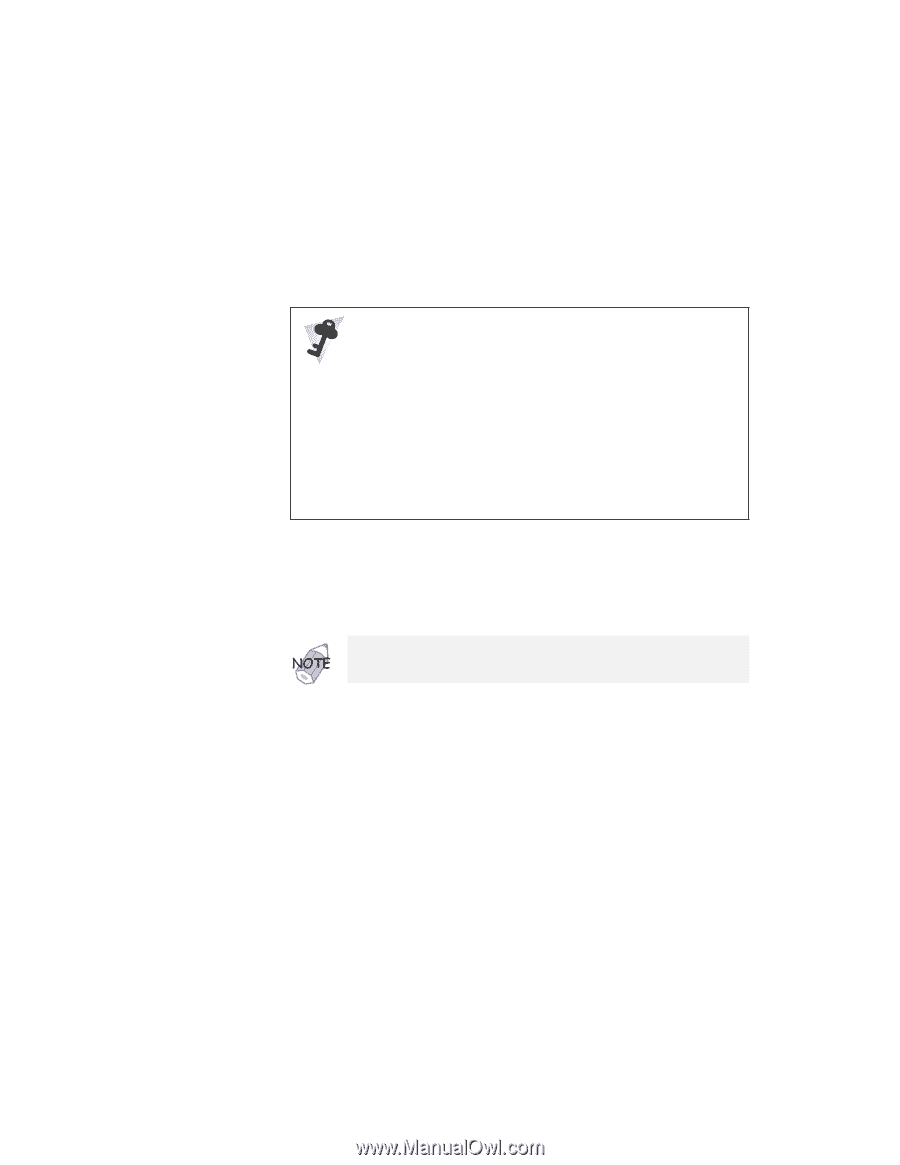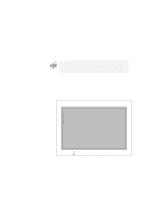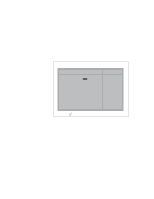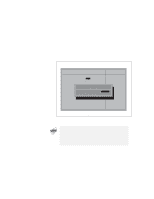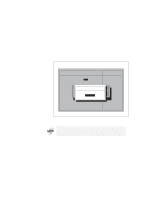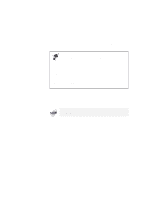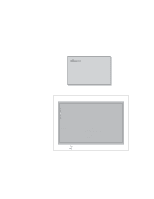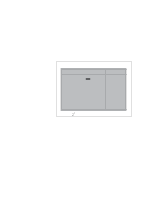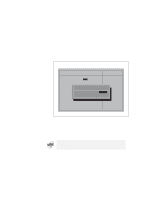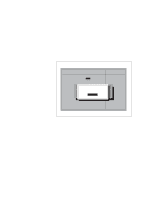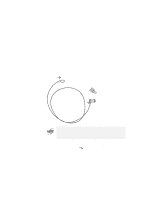Lenovo ThinkPad i Series 1157 ThinkPad 570 User's Reference - Page 167
Changing or removing a password, Power off the computer and wait at least 5 seconds; then
 |
View all Lenovo ThinkPad i Series 1157 manuals
Add to My Manuals
Save this manual to your list of manuals |
Page 167 highlights
Using passwords Do not forget your password If you forget your hard-disk-drive or supervisor password, there is no way to reset your password or recover data from the hard disk. You have to take your computer to an IBM reseller or an IBM marketing representative to have the hard disk or the system board replaced. Proof of purchase is required, and an additional charge might be required for the service. Neither an IBM reseller nor IBM marketing representative can make the hard disk drive usable. Changing or removing a password This security feature prevents someone from removing a password and using your computer. To change or remove a password, do the following: Though the illustrations depict only the power-on password, the procedure is the same for other passwords. 1 Power off the computer and wait at least 5 seconds; then power on the computer. 2 Press F1 while the "Press F1 for IBM BIOS Setup Utility" message is being displayed at the lower-right area of the screen. If you have set a supervisor password, the password prompt appears. Chapter 3. Protecting your computer 151