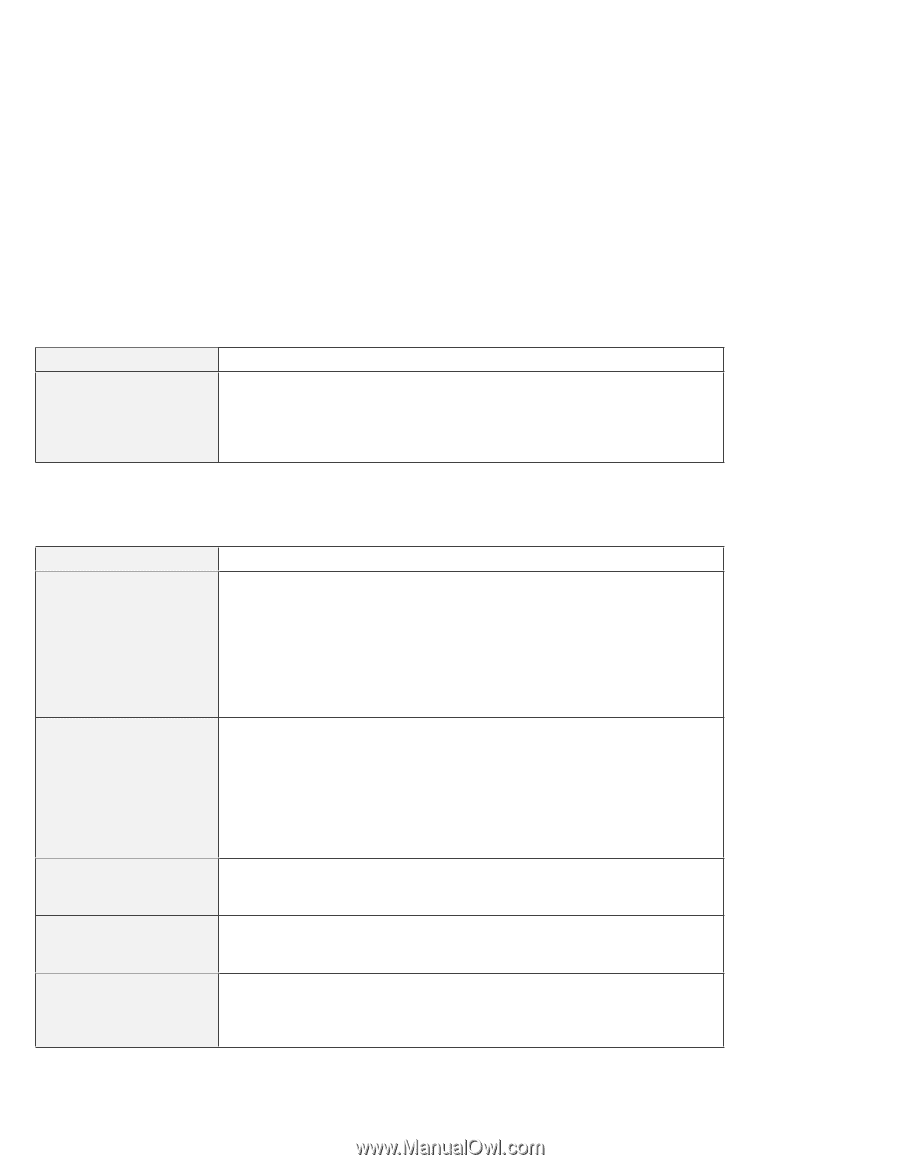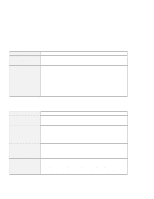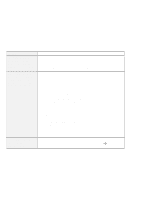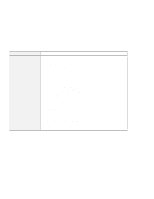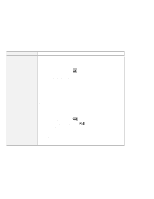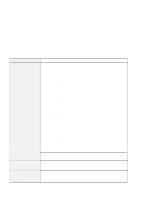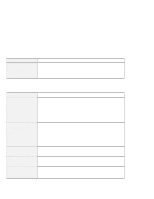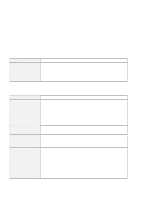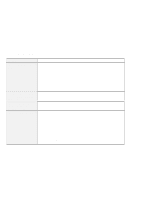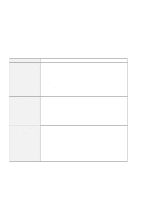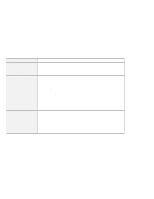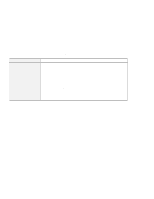Lenovo ThinkPad i Series 1157 ThinkPad 570 User's Reference - Page 194
An indicator problem, Battery problems, Problem, Cause and action
 |
View all Lenovo ThinkPad i Series 1157 manuals
Add to My Manuals
Save this manual to your list of manuals |
Page 194 highlights
Troubleshooting charts An indicator problem Problem The battery status indicator does not go on even though a battery pack is installed in the computer. Cause and action The over-current protection device inside the battery pack has been activated. Wait several hours and try again. If the indicator does not go on, replace the battery pack or have the computer serviced. Battery problems Problem The battery pack cannot be fully charged in 3.5 hours by the power-off charging method. Your computer shuts down before the battery status indicator shows empty, -or- Your computer operates after the battery status indicator shows empty. The operating time for a fully charged battery pack is short. The computer does not operate with a fully charged battery pack. The battery pack cannot be charged. Cause and action The battery pack might be over-discharged. Do the following: 1. Power off the computer. 2. Make sure that the over-discharged battery pack is in the computer. 3. Connect the AC Adapter to the computer and let it charge. If the battery pack cannot be fully charged in 24 hours, use a new battery pack. If the optional Quick Charger is available, use it to charge the over-discharged battery pack. Discharge and recharge the battery pack. Discharge and recharge the battery pack. If you still have a problem, use a new battery pack. The over-current protective function in the battery pack might be activated. Power off the computer for 1 minute to reset this function; then power it on again. The battery pack might not be able to charged when it is hot. In that case, remove it from the computer and leave it at room temperature for a while. After it cools down, reinstall it and recharge it. If it still cannot be charged, have it serviced. 178 IBM ThinkPad 570 User's Reference