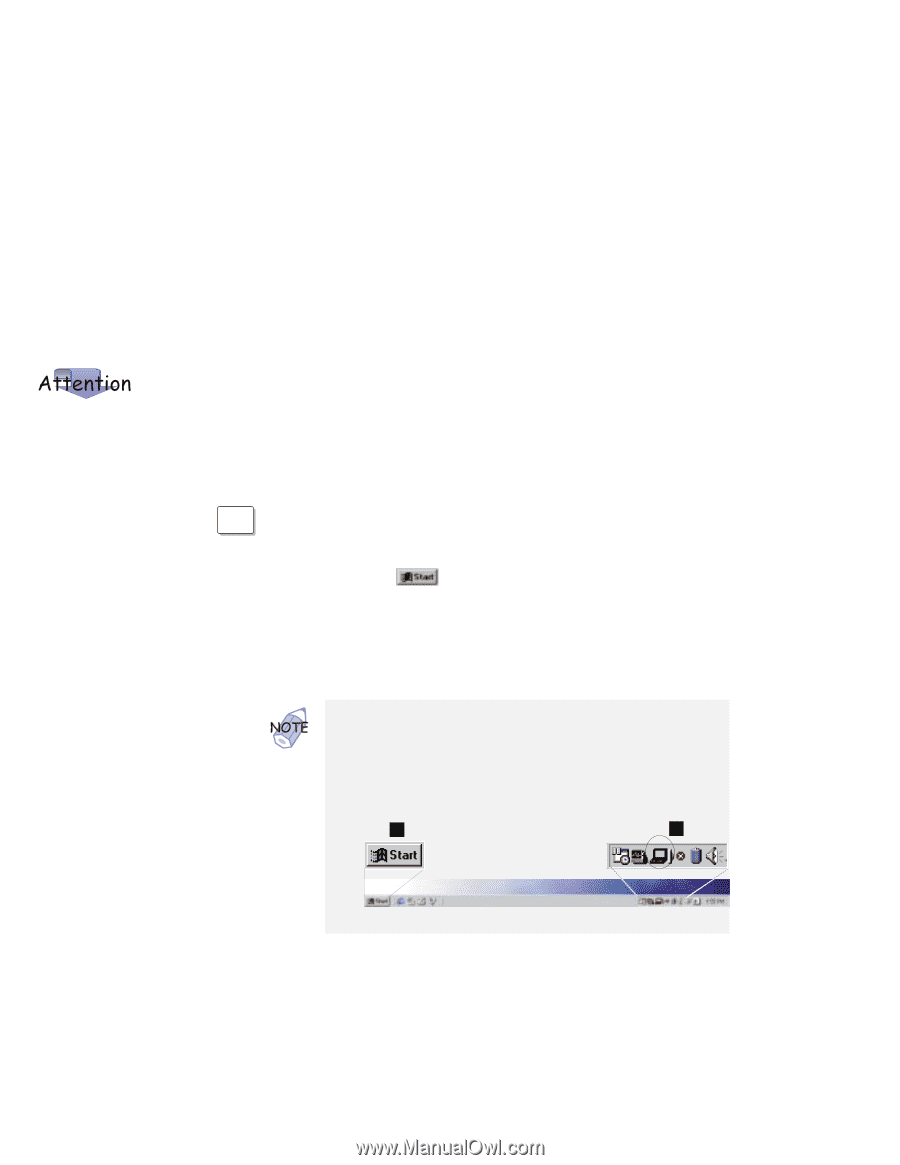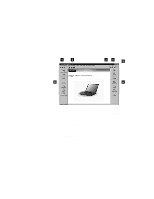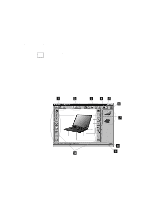Lenovo ThinkPad i Series 1157 ThinkPad 570 User's Reference - Page 48
ThinkPad Configuration Program, Start, Settings, Control Panel
 |
View all Lenovo ThinkPad i Series 1157 manuals
Add to My Manuals
Save this manual to your list of manuals |
Page 48 highlights
ThinkPad Configuration Program ThinkPad Configuration Program To get specific details about ThinkPad Configuration program, click the Help button. The ThinkPad Configuration program allows you to set up and customize the computer's built-in devices to your needs. For example, you can enable or disable a port, switch between your computer's LCD and an external monitor, and set the power management mode. This section describes how to start the ThinkPad Configuration program. WIN For Windows 98: 98 To start the ThinkPad Configuration program for Windows 98, do as follows: 1 Click Start ( ). 2 Move the cursor to Settings; then click Control Panel. The "Control Panel" window appears. 3 Double-click the ThinkPad Configuration icon. You can also start the ThinkPad Configuration program as follows: Click Start 1 , move the cursor to Programs, and ThinkPad; then click ThinkPad Configuration. Find the ThinkPad icon on the bottom right of the taskbar 2 ; then double-click the icon. 1 2 32 IBM ThinkPad 570 User's Reference