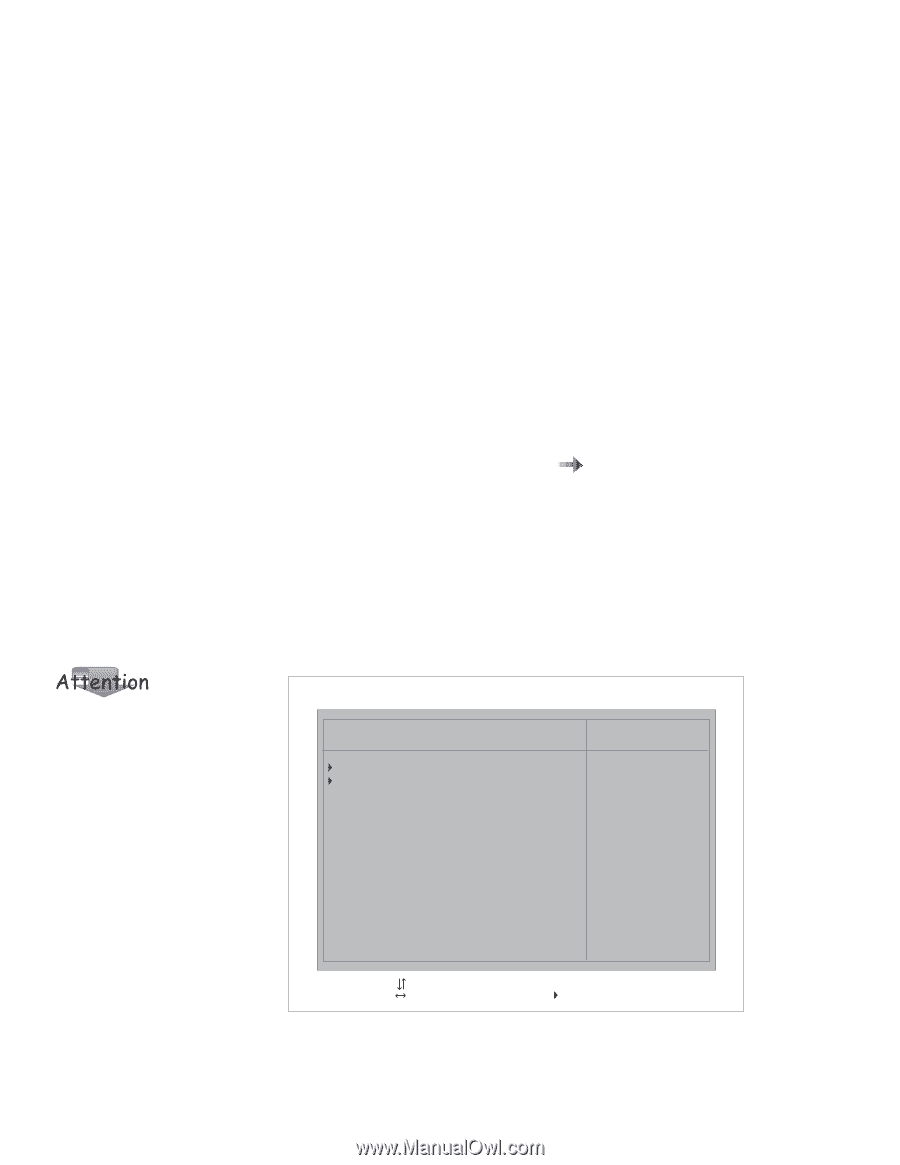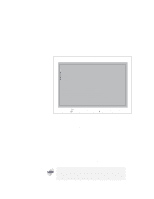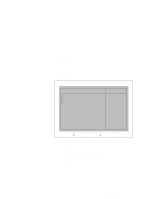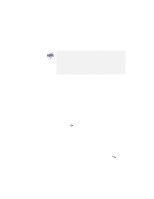Lenovo ThinkPad i Series 1157 ThinkPad 570 User's Reference - Page 43
Password, Startup, Selecting
 |
View all Lenovo ThinkPad i Series 1157 manuals
Add to My Manuals
Save this manual to your list of manuals |
Page 43 highlights
BIOS Setup Utility Selecting the Password item displays the "Password" submenu, which you can use to set the following passwords: - Power-on password - Hard-disk 1 password - Hard-disk 2 password - Supervisor password For more information on passwords page 144. "Using passwords" on Selecting the Startup item displays the "Startup" submenu, which you can use to change the startup sequence. For example, if you have different operating systems on different replaceable hard disk drives or PC Cards, you can have the system start up from one of these devices. You must be extremely careful not to specify a wrong device during a copy, save, or a format operation after you change your startup sequence. If you specify a wrong device, your data and programs might be erased or overwritten. Boot Network IBM BIOS Setup Utility Startup Item Specific Help F1 Help Select Item Space/- Change Values F9 Setup Defaults F3/ESC Exit Select Menu Enter Select Sub-Menu F10 Save and Exit Chapter 2. Using your computer and extending its features 27