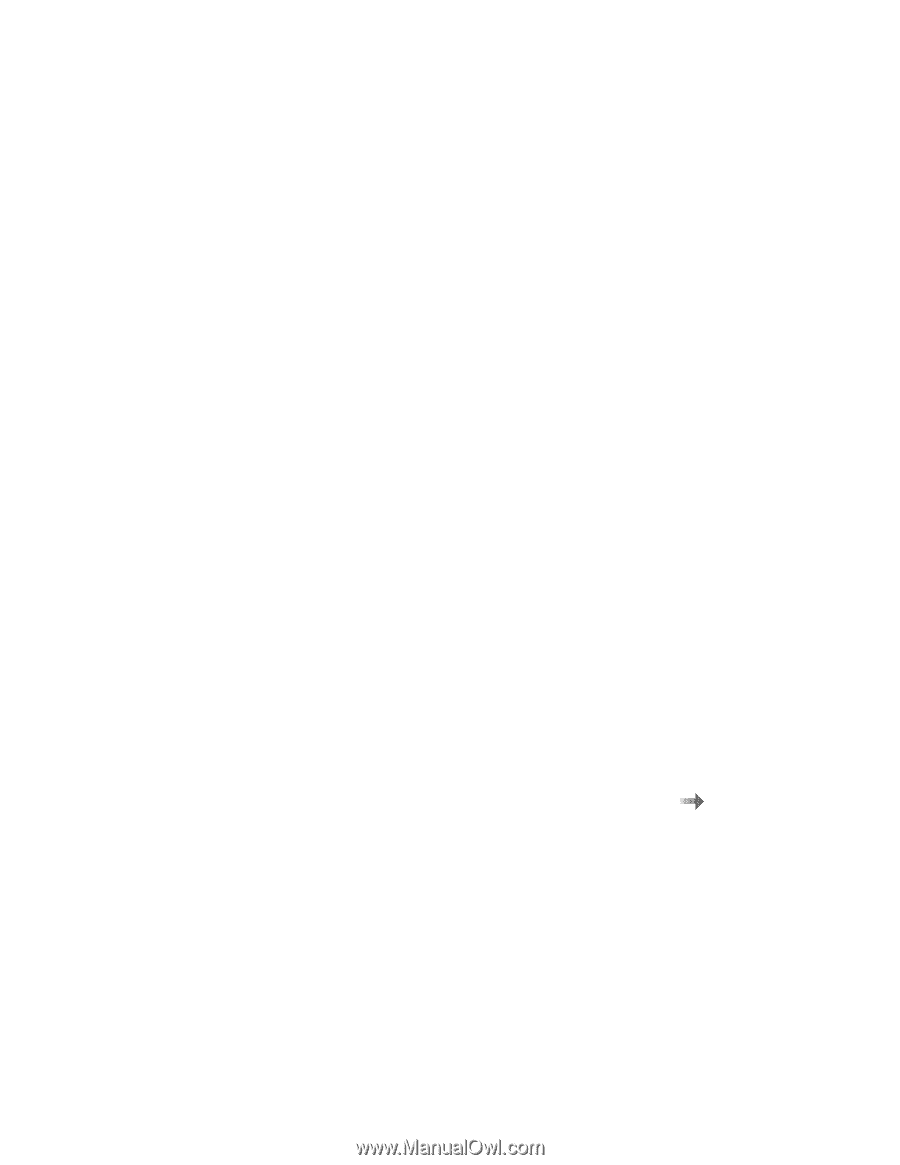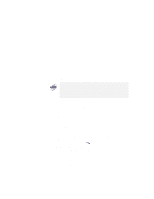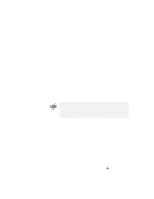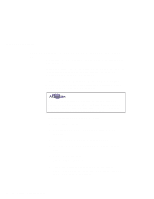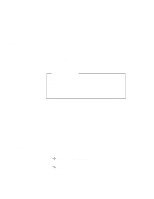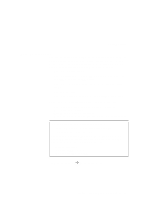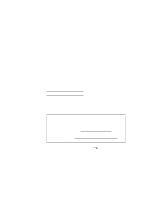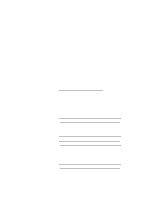Lenovo ThinkPad i Series 1157 ThinkPad 570 User's Reference - Page 29
ConfigSafe, ThinkPad Web site or bulletin board, When the process is complete, remove the Recovery CD
 |
View all Lenovo ThinkPad i Series 1157 manuals
Add to My Manuals
Save this manual to your list of manuals |
Page 29 highlights
Backing up your system 7 When the process is complete, remove the Recovery CD Boot Diskette from the diskette drive. 8 Select Restart. Your computer restarts with the original preloaded Windows 98 or Windows NT configuration (or a Windows 95 configuration if you are provided the Windows 95 Recovery CD and selected it during the process). ConfigSafe ConfigSafe is an application program for Windows 98, Windows 95, or Windows NT that periodically takes snapshots of your system files. If your computer does not operate properly after you install a new device driver or software, use ConfigSafe to restore the last working version of your system files. Although it might not make your new hardware or software work, it will get your computer up and running again. ThinkPad Web site or bulletin board IBM supplies all of the latest hardware device drivers and system BIOS for your computer on the ThinkPad Web site at: http://www.ibm.com/thinkpad You can also use the IBM bulletin board service. For more information about electronic service and support Online User's Guide. Chapter 1. Basic information on your computer 13