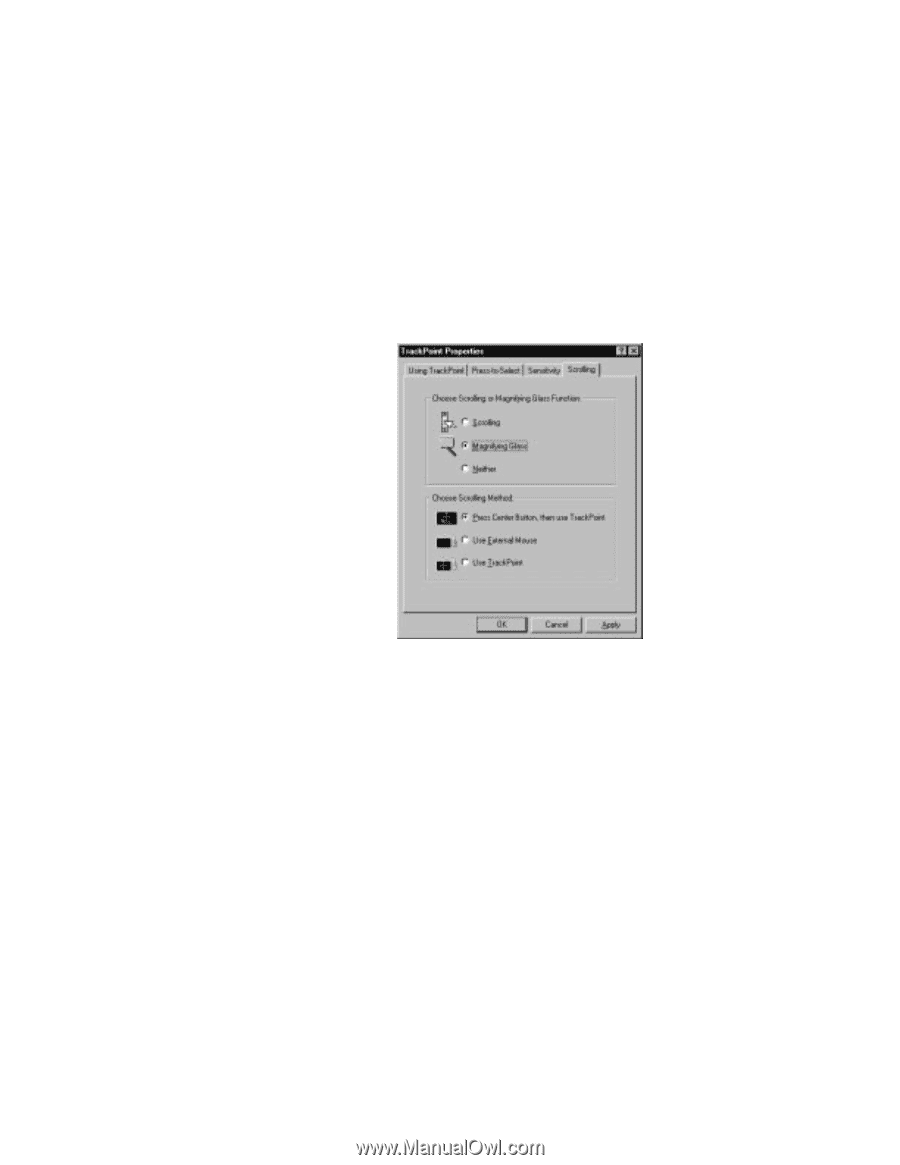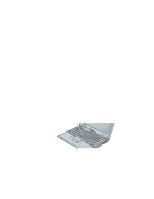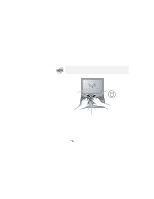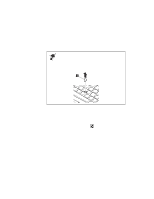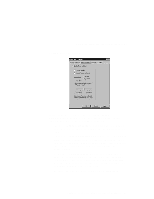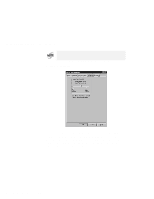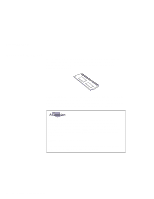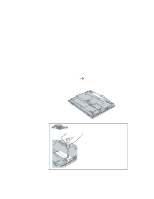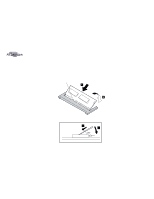Lenovo ThinkPad i Series 1157 ThinkPad 570 User's Reference - Page 63
Setting the scrolling or the magnifying glass, Scrolling
 |
View all Lenovo ThinkPad i Series 1157 manuals
Add to My Manuals
Save this manual to your list of manuals |
Page 63 highlights
Using the keyboard functions: TrackPoint Setting the scrolling or the magnifying glass By clicking the Scrolling tab, you can set the scrolling properties of your TrackPoint. Choose Scrolling or the Magnifying Glass Function Click one of the following radio buttons: - Scrolling This function enables you to navigate easily through long documents or large spreadsheets with the press of a button. To scroll, press the center click button and then use the TrackPoint instead of the scroll bars. - Magnifying Glass This function enables you to enlarge a movable area of your display. You can click objects "through" the magnifying glass. The right click button changes the size of the magnifying glass, and the left click button changes its magnifying power. You can press the center click button and then use the TrackPoint to move the magnified area. Chapter 2. Using your computer and extending its features 47