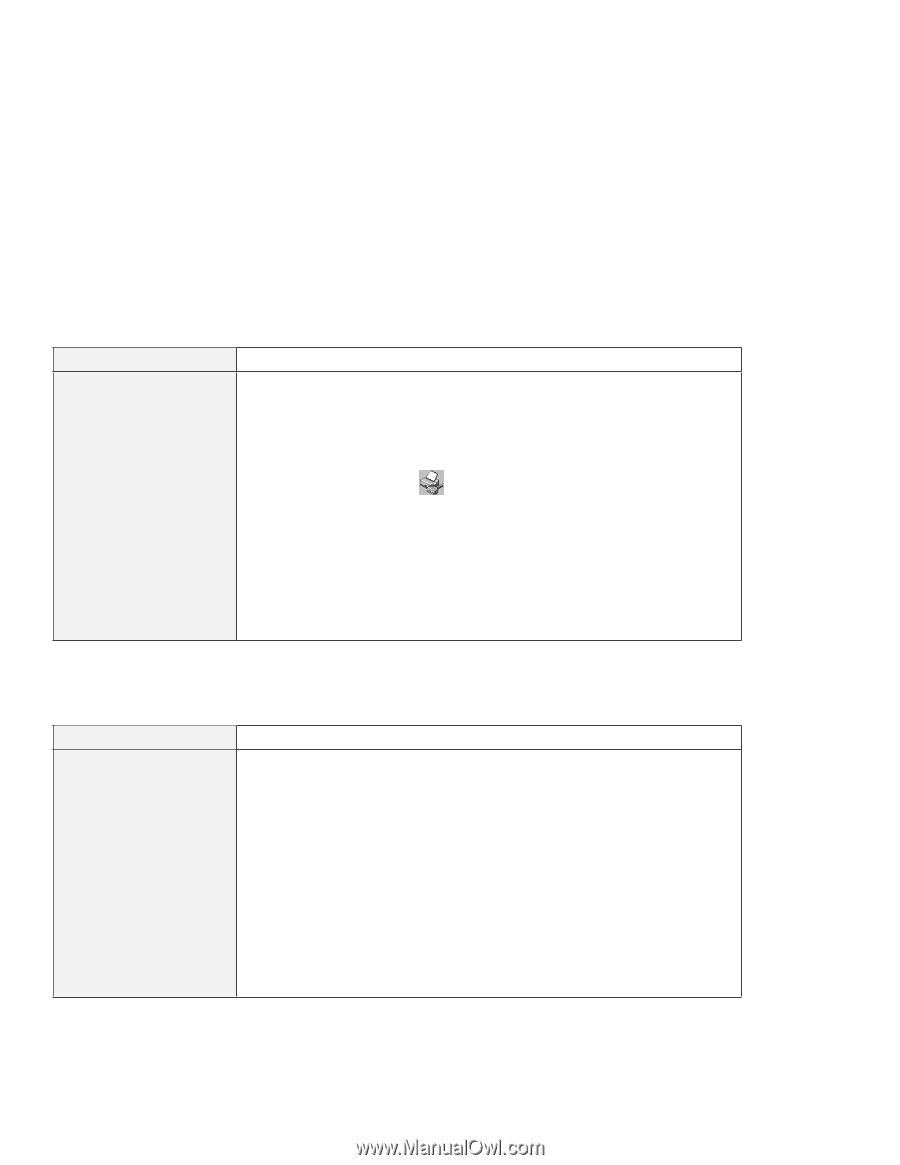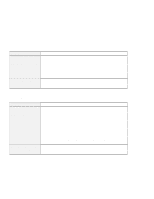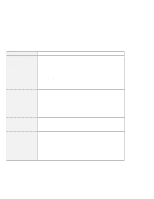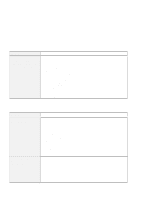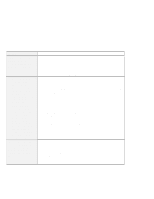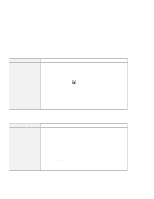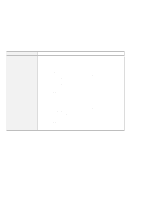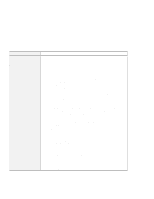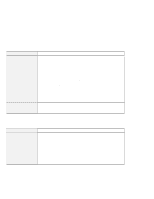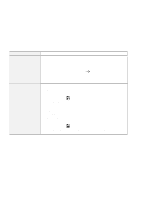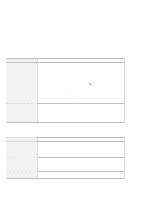Lenovo ThinkPad i Series 1157 ThinkPad 570 User's Reference - Page 205
A printer problem, External monitor problems
 |
View all Lenovo ThinkPad i Series 1157 manuals
Add to My Manuals
Save this manual to your list of manuals |
Page 205 highlights
Troubleshooting charts A printer problem Problem The printer does not work. Cause and action Make sure that: The parallel port is enabled. 1. Click Start. 2. Move the cursor to Programs and ThinkPad; then click ThinkPad Configuration. 3. Click Parallel Port ( ). 4. Select Enable. 5. Click OK. The printer is powered on and ready to print. The printer signal cable is connected to the correct connector of your computer. If these items are correct and the printer still does not work, run the tests described in the printer manual. If the tests show that the printer is OK, have the computer serviced. External monitor problems Problem The external monitor is blank. Cause and action Do the following: 1. Connect the external monitor to another computer to make sure it works. 2. Reconnect the external monitor to your computer. 3. Refer to the manual shipped with the external monitor to check the resolutions and refresh rates that are supported. 4. Start the ThinkPad Configuration program. 5. Select one of the Display Device buttons on the toolbar in the ThinkPad Configuration program: If the external monitor supports the same resolution as or a higher resolution than the LCD, click CRT Display Only or Both LCD and CRT Display. If the external monitor supports a lower resolution than the LCD, click CRT Display Only. (If you click the Both LCD and CRT Display, the external monitor screen will be blank or distorted.) Chapter 4. Solving computer problems 189