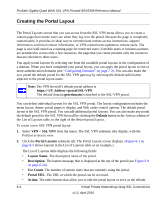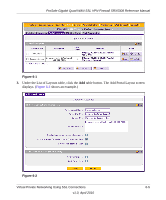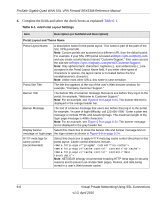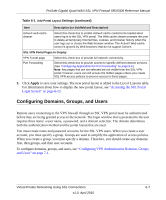Netgear SRX5308 SRX5308 Reference Manual - Page 204
Planning for an SSL VPN, SSL port forwarding
 |
UPC - 606449065145
View all Netgear SRX5308 manuals
Add to My Manuals
Save this manual to your list of manuals |
Page 204 highlights
ProSafe Gigabit Quad WAN SSL VPN Firewall SRX5308 Reference Manual The SSL capability of the user's browser provides authentication and encryption, establishing a secure connection to the VPN firewall. Upon successful connection, an ActiveX-based SSL VPN client is downloaded to the remote PC to allow the remote user to virtually join the corporate network. The SSL VPN client provides a point-to-point (PPP) connection between the client and the VPN firewall, and a virtual network interface is created on the user's PC. The VPN firewall assigns the PC an IP address and DNS server IP addresses, allowing the remote PC to access network resources in the same manner as if it were connected directly to the corporate network, subject to any policy restrictions that you configure. • SSL port forwarding. Like an SSL VPN tunnel, port forwarding is a Web-based client that is installed transparently and then creates a virtual, encrypted tunnel to the remote network. However, port forwarding differs from an SSL VPN tunnel in several ways: - Port forwarding supports only TCP connections, not UDP connections or connections using other IP protocols. - Port forwarding detects and reroutes individual data streams on the user's PC to the port-forwarding connection rather than opening up a full tunnel to the corporate network. - Port forwarding offers more fine-grained management than an SSL VPN tunnel. You define individual applications and resources that are available to remote users. The SSL VPN portal can present the remote user with one or both of these SSL service levels, depending on how you set up the configuration. Planning for an SSL VPN To set up and activate SSL VPN connections, perform these basic steps in this order: 1. Edit the existing SSL portal or create a new one (see "Creating the Portal Layout" on page 6-4). When remote users log in to the VPN firewall, they see a portal page that you can customize to present the resources and functions that you choose to make available. 2. Create authentication domains, user groups, and user accounts (see "Configuring Domains, Groups, and Users" on page 6-7). a. Create one or more authentication domains for authentication of SSL VPN users. When remote users log in to the VPN firewall, they must specify a domain to which their login account belongs. 6-2 Virtual Private Networking Using SSL Connections v1.0, April 2010