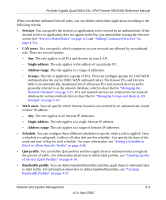Netgear SRX5308 SRX5308 Reference Manual - Page 252
Viewing and Managing Self Certificates, Managing the Certificate Revocation List, Upload, Select All
 |
UPC - 606449065145
View all Netgear SRX5308 manuals
Add to My Manuals
Save this manual to your list of manuals |
Page 252 highlights
ProSafe Gigabit Quad WAN SSL VPN Firewall SRX5308 Reference Manual 11. Click the Upload table button. If the verification process on the VPN firewall approves the digital certificate for validity and purpose, the digital certificate is added to the Active Self Certificates table. To delete one or more SCRs: 1. In the Self Certificate Requests table, select the check box to the left of the SCR that you want to delete, or click the Select All table button to select all SCRs. 2. Click the Delete table button. Viewing and Managing Self Certificates The Active Self Certificates table on the Certificates screen (see Figure 7-13 on page 7-21) shows the digital certificates issued to you by a CA and available for use. For each self certificate, the table lists the following information: • Name. The name that you used to identify this digital certificate. • Subject Name. The name that you used for your company and that other organizations see as the holder (owner) of the certificate. • Serial Number. This is a serial number maintained by the CA. It is used to identify the digital certificate with the CA. • Issuer Name. The name of the CA that issued the digital certificate. • Expiry Time. The date on which the digital certificate expires. You should renew the digital certificate before it expires. To delete one or more self certificates: 1. In the Active Self Certificates table, select the check box to the left of the self certificate that you want to delete, or click the Select All table button to select all self certificates. 2. Click the Delete table button. Managing the Certificate Revocation List A Certificate Revocation List (CRL) file shows digital certificates that have been revoked and are no longer valid. Each CA issues its own CRLs. It is important that you keep your CRLs up-to-date. You should obtain the CRL for each CA regularly. 7-24 Managing Users, Authentication, and Certificates v1.0, April 2010