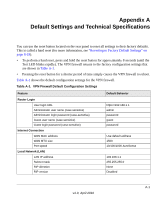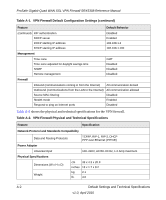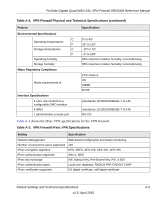Netgear SRX5308 SRX5308 Reference Manual - Page 314
Restoring the Default Configuration and Password, Account Name, Domain Name, Default, Administration
 |
UPC - 606449065145
View all Netgear SRX5308 manuals
Add to My Manuals
Save this manual to your list of manuals |
Page 314 highlights
ProSafe Gigabit Quad WAN SSL VPN Firewall SRX5308 Reference Manual If the path is functioning correctly, replies as in the previous section are displayed. If you do not receive replies: • Check that your PC has the IP address of your VPN firewall listed as the default gateway. If the IP configuration of your PC is assigned by DHCP, this information is not visible in your PC's Network Control Panel. • Check to see that the network address of your PC (the portion of the IP address that is specified by the netmask) is different from the network address of the remote device. • Check that the modem or router is connected and functioning. • If your ISP assigned a host name, system name, or account name to your PC, enter that name in the Account Name field on the WAN ISP Settings screen for the WAN interface that you are troubleshooting. You might also have to enter the assigned domain name or workgroup name in the Domain Name field, and you might have to enter additional information (see "Manually Configuring the Internet Connection" on page 2-11). • Your ISP could be rejecting the Ethernet MAC addresses of all but one of your PCs. Many broadband ISPs restrict access by allowing traffic only from the MAC address of your broadband modem, but some ISPs additionally restrict access to the MAC address of a single PC connected to that modem. If this is the case, you must configure your VPN firewall to "clone" or "spoof" the MAC address from the authorized PC. You can do this in the Router's MAC Address section of the WAN Advanced Options screen for the WAN interface that you are troubleshooting (see "Configuring Advanced WAN Options" on page 2-31). Restoring the Default Configuration and Password To reset the VPN firewall to the original factory default settings, you can use one of the following two methods: • Push the reset button on the rear panel of the VPN firewall (see "Rear Panel" on page 1-9) and hold the reset button for about 8 seconds until the Test LED turns on and begins to blink (about 30 seconds). To restore the factory default configuration settings when you do not know the administration password or IP address, you must use the reset button method. • On the Settings Backup and Firmware Upgrade screen, next to Revert to factory default settings, click the Default button: a. To display the Settings Backup and Firmware Upgrade screen, select Administration > Settings Backup & Upgrade from the menu (see Figure 10-1 on page 10-9). b. Click the Default button. 10-8 Troubleshooting and Using Online Support v1.0, April 2010