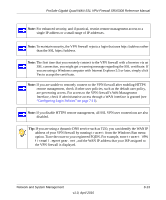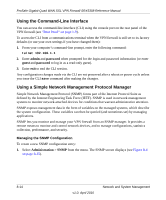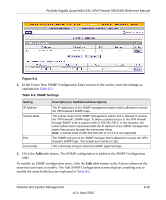Netgear SRX5308 SRX5308 Reference Manual - Page 272
Backing Up Settings, Restoring Settings, Back Up, Save file, Browse, Warning - firmware download
 |
UPC - 606449065145
View all Netgear SRX5308 manuals
Add to My Manuals
Save this manual to your list of manuals |
Page 272 highlights
ProSafe Gigabit Quad WAN SSL VPN Firewall SRX5308 Reference Manual Backing Up Settings The backup feature saves all VPN firewall settings to a file. These settings include the IP addresses, subnet masks, gateway addresses, and so on. Back up your VPN firewall settings periodically, and store the backup file in a safe place. Tip: You can use a backup file to export all settings to another VPN firewall that has the same language and management software versions. Remember to change the IP address of the second VPN firewall before deploying it to eliminate IP address conflicts on the network. To back up settings: 1. On the Settings Backup and Firmware Upgrade screen (see Figure 8-6 on page 8-17), next to Save a copy of current settings, click the Back Up button to save a copy of your current settings. A warning appears, and then a screen, showing the file name of the backup file (SRX5308.cfg). 2. Select Save file, and then click OK. 3. Open the folder where you have saved the backup file, and then verify that it has been saved successfully. Note the following: • If your browser is not configured to save downloaded files automatically, locate the folder in which you want to save the file, specify the file name, and save the file. • If your browser is configured to save downloaded files automatically, the file is saved to your browser's download location on the hard disk. Restoring Settings Warning: Restore only settings that were backed up from the same software version. Restoring settings from a different software version can corrupt your backup file or the VPN firewall system software. To restore settings from a backup file: 1. On the Settings Backup and Firmware Upgrade screen (see Figure 8-6 on page 8-17), next to Restore saved settings from file, click Browse. 2. Locate and select the previously saved backup file (by default, SRX5308.cfg). 8-18 v1.0, April 2010 Network and System Management