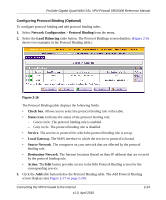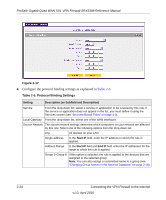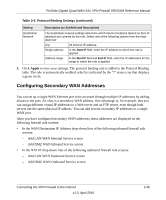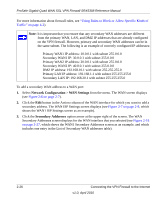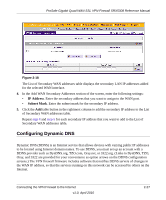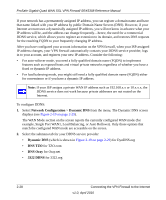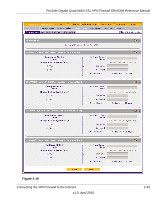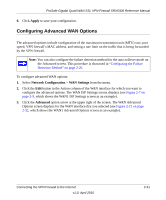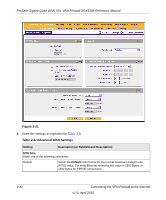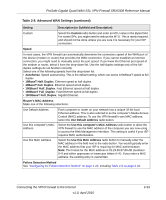Netgear SRX5308 SRX5308 Reference Manual - Page 52
Network Configuration, Dynamic DNS, DNS TZO, DNS Oray, example, Single Port WAN1, Load Balancing - dns not working
 |
UPC - 606449065145
View all Netgear SRX5308 manuals
Add to My Manuals
Save this manual to your list of manuals |
Page 52 highlights
ProSafe Gigabit Quad WAN SSL VPN Firewall SRX5308 Reference Manual If your network has a permanently assigned IP address, you can register a domain name and have that name linked with your IP address by public Domain Name Servers (DNS). However, if your Internet account uses a dynamically assigned IP address, you will not know in advance what your IP address will be, and the address can change frequently-hence, the need for a commercial DDNS service, which allows you to register an extension to its domain, and restores DNS requests for the resulting FQDN to your frequently changing IP address. After you have configured your account information on the VPN firewall, when your ISP-assigned IP address changes, your VPN firewall automatically contacts your DDNS service provider, logs in to your account, and registers your new IP address. Consider the following: • For auto-rollover mode, you need a fully qualified domain name (FQDN) to implement features such as exposed hosts and virtual private networks regardless of whether you have a fixed or dynamic IP address. • For load balancing mode, you might still need a fully qualified domain name (FQDN) either for convenience or if you have a dynamic IP address. Note: If your ISP assigns a private WAN IP address such as 192.168.x.x or 10.x.x.x, the DDNS service does not work because private addresses are not routed on the Internet. To configure DDNS: 1. Select Network Configuration > Dynamic DNS from the menu. The Dynamic DNS screen displays (see Figure 2-19 on page 2-29). The WAN Mode section on the screen reports the currently configured WAN mode (for example, Single Port WAN1, Load Balancing, or Auto Rollover). Only those options that match the configured WAN mode are accessible on the screen. 2. Select the submenu tab for your DDNS service provider: • Dynamic DNS (which is shown in Figure 2-19 on page 2-29) for DynDNS.org • DNS TZO for TZO.com • DNS Oray for Oray.net • 3322 DDNS for 3322.org 2-28 Connecting the VPN Firewall to the Internet v1.0, April 2010