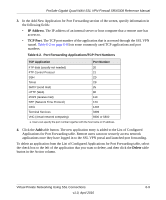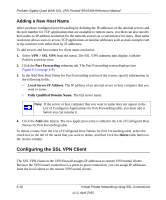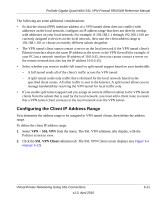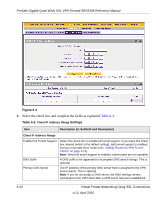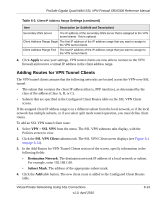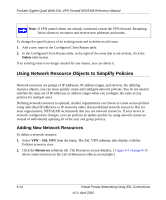Netgear SRX5308 SRX5308 Reference Manual - Page 216
Using Network Resource Objects to Simplify Policies, Adding New Network Resources
 |
UPC - 606449065145
View all Netgear SRX5308 manuals
Add to My Manuals
Save this manual to your list of manuals |
Page 216 highlights
ProSafe Gigabit Quad WAN SSL VPN Firewall SRX5308 Reference Manual Note: If VPN tunnel clients are already connected, restart the VPN firewall. Restarting forces clients to reconnect and receive new addresses and routes. To change the specifications of an existing route and to delete an old route: 1. Add a new route to the Configured Client Routes table. 2. In the Configured Client Routes table, to the right of the route that is out-of-date, click the Delete table button. If an existing route is no longer needed for any reason, you can delete it. Using Network Resource Objects to Simplify Policies Network resources are groups of IP addresses, IP address ranges, and services. By defining resource objects, you can more quickly create and configure network policies. You do not need to redefine the same set of IP addresses or address ranges when you configure the same access policies for multiple users. Defining network resources is optional; smaller organizations can choose to create access policies using individual IP addresses or IP networks rather than predefined network resources. But for most organizations, NETGEAR recommends that you use network resources. If your server or network configuration changes, you can perform an update quickly by using network resources instead of individually updating all of the user and group policies. Adding New Network Resources To define a network resource: 1. Select VPN > SSL VPN from the menu. The SSL VPN submenu tabs display, with the Policies screen in view. 2. Click the Resources submenu tab. The Resources screen displays. ( Figure 6-5 on page 6-15 shows some resources in the List of Resources table as an example.) 6-14 Virtual Private Networking Using SSL Connections v1.0, April 2010