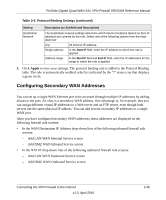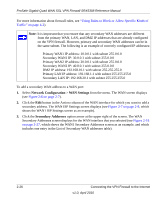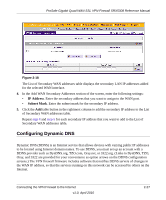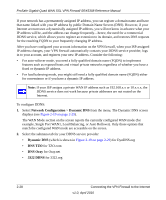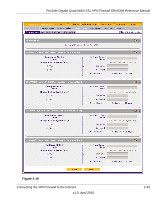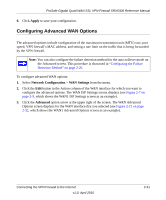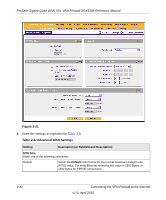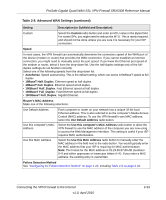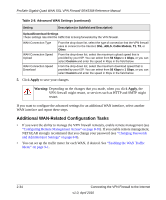Netgear SRX5308 SRX5308 Reference Manual - Page 54
Information, Table 2-7. Dynamic DNS Service Settings - password change
 |
UPC - 606449065145
View all Netgear SRX5308 manuals
Add to My Manuals
Save this manual to your list of manuals |
Page 54 highlights
ProSafe Gigabit Quad WAN SSL VPN Firewall SRX5308 Reference Manual 3. Click the Information option arrow in the upper right corner of a DNS screen for registration information. Figure 2-20: 4. Access the website of the DDNS service provider and register for an account (for example, for DynDNS.org, go to http://www.dyndns.com/). 5. Configure the DDNS service settings as explained in Table 2-7. Table 2-7. Dynamic DNS Service Settings Setting Description (or Subfield and Description) WAN1 (Dynamic DNS Status: ...) Change DNS to Select the Yes radio button to enable the DDNS service. The fields that display on the (DynDNS, TZO, screen depend on the DDNS service provider that you have selected. Enter the Oray, or 3322) following settings: Host and Domain Name The host and domain name for the DDNS service. Username or User Email Address The user name or email address for DDNS server authentication. Password or User Key The password that is used for DDNS server authentication. Use wildcards If your DDNS provider allows the use of wildcards in resolving your URL, you can select the Use wildcards check box to activate this feature. For example, the wildcard feature causes *.yourhost.dyndns.org to be aliased to the same IP address as yourhost.dyndns.org. Update every 30 days If your WAN IP address does not change often, you might need to force a periodic update to the DDNS service to prevent your account from expiring. If it appears, you can select the Update every 30 days check box to enable a periodic update. WAN2 (Dynamic DNS Status: ...) WAN3 (Dynamic DNS Status: ...) WAN4 (Dynamic DNS Status: ...) See the information for WAN1 above about how to enter the settings. You can select different DDNS services for different WAN interfaces. 2-30 Connecting the VPN Firewall to the Internet v1.0, April 2010