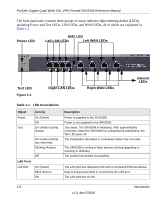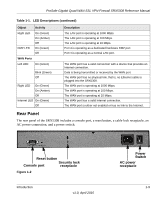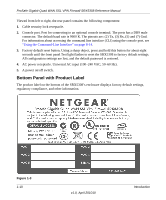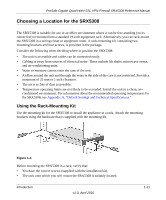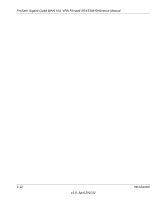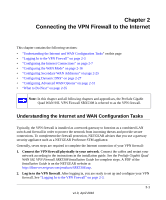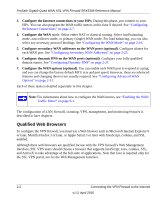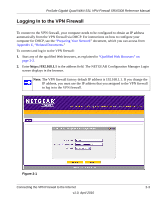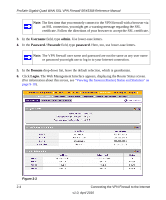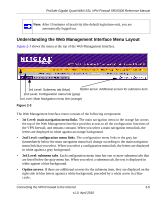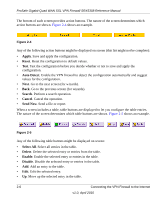Netgear SRX5308 SRX5308 Reference Manual - Page 25
Connecting the VPN Firewall to the Internet - ssl vpn dns
 |
UPC - 606449065145
View all Netgear SRX5308 manuals
Add to My Manuals
Save this manual to your list of manuals |
Page 25 highlights
Chapter 2 Connecting the VPN Firewall to the Internet This chapter contains the following sections: • "Understanding the Internet and WAN Configuration Tasks" on this page • "Logging In to the VPN Firewall" on page 2-3 • "Configuring the Internet Connections" on page 2-7 • "Configuring the WAN Mode" on page 2-16 • "Configuring Secondary WAN Addresses" on page 2-25 • "Configuring Dynamic DNS" on page 2-27 • "Configuring Advanced WAN Options" on page 2-31 • "What to Do Next" on page 2-35 Note: In this chapter and all following chapters and appendixes, the ProSafe Gigabit Quad WAN SSL VPN Firewall SRX5308 is referred to as the VPN firewall. Understanding the Internet and WAN Configuration Tasks Typically, the VPN firewall is installed as a network gateway to function as a combined LAN switch and firewall in order to protect the network from incoming threats and provide secure connections. To complement the firewall protection, NETGEAR advises that you use a gateway security appliance such as a NETGEAR ProSecure STM appliance. Generally, seven steps are required to complete the Internet connection of your VPN firewall: 1. Connect the VPN firewall physically to your network. Connect the cables and restart your network according to the instructions in the installation guide. See the ProSafe Gigabit Quad WAN SSL VPN Firewall SRX5308 Installation Guide for complete steps. A PDF of the Installation Guide is on the NETGEAR website at http://kbserver.netgear.com/products/SRX5308.asp. 2. Log in to the VPN firewall. After logging in, you are ready to set up and configure your VPN firewall. See "Logging In to the VPN Firewall" on page 2-3. 2-1 v1.0, April 2010