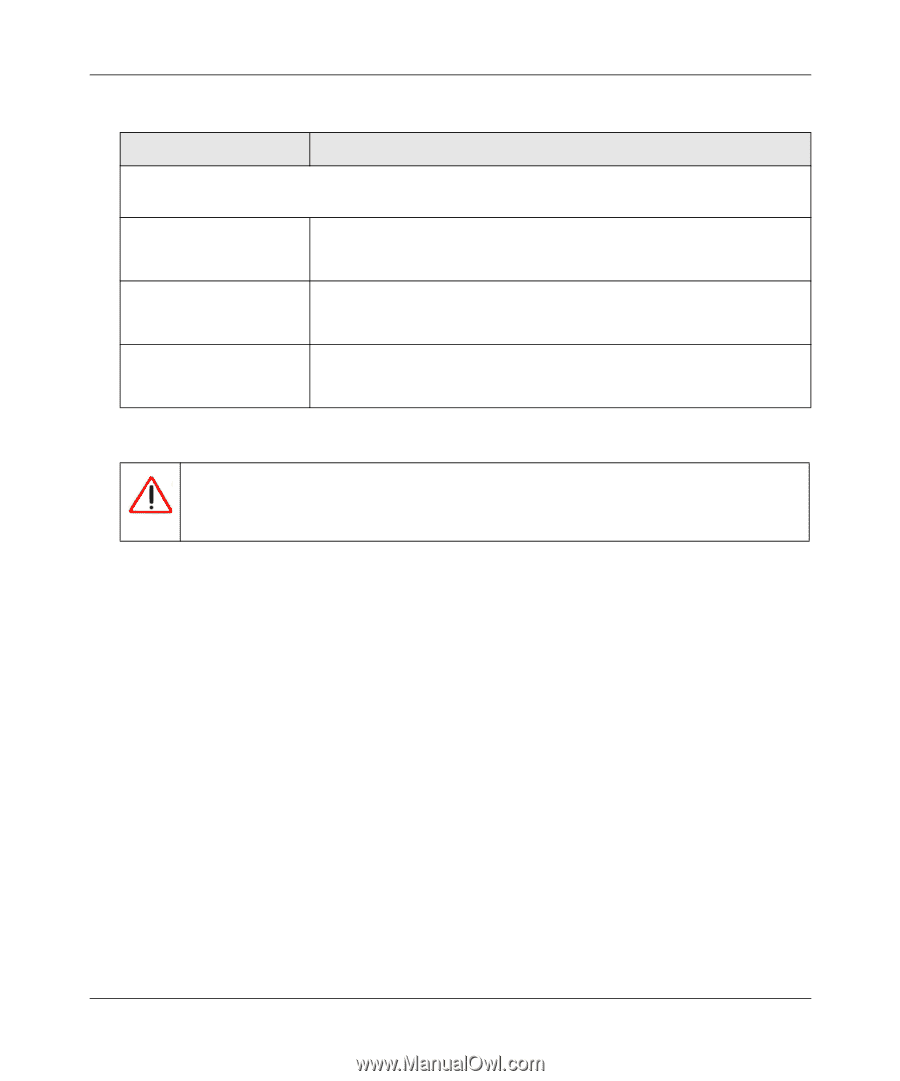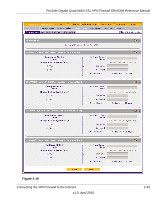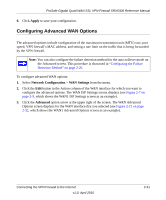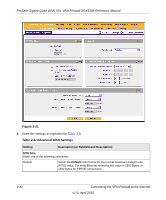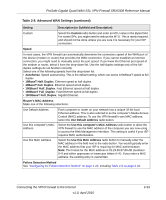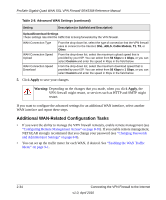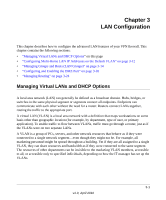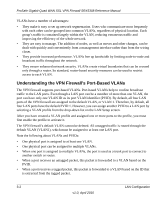Netgear SRX5308 SRX5308 Reference Manual - Page 58
Additional WAN-Related Configuration Tasks, Apply, Warning - download
 |
UPC - 606449065145
View all Netgear SRX5308 manuals
Add to My Manuals
Save this manual to your list of manuals |
Page 58 highlights
ProSafe Gigabit Quad WAN SSL VPN Firewall SRX5308 Reference Manual Table 2-8. Advanced WAN Settings (continued) Setting Description (or Subfield and Description) Upload/Download Settings These settings rate-limit the traffic that is being forwarded by the VPN firewall. WAN Connection Type WAN Connection Speed Upload WAN Connection Speed Download From the drop-down list, select the type of connection that the VPN firewall uses to connect to the Internet: DSL, ADLS, Cable Modem, T1, T3, or Other. From the drop-down list, select the maximum upload speed that is provided by your ISP. You can select from 56 Kbps to 1 Gbps, or you can select Custom and enter the speed in Kbps in the field below. From the drop-down list, select the maximum download speed that is provided by your ISP. You can select from 56 Kbps to 1 Gbps, or you can select Custom and enter the speed in Kbps in the field below. 5. Click Apply to save your changes. Warning: Depending on the changes that you made, when you click Apply, the VPN firewall might restart, or services such as HTTP and SMTP might restart. If you want to configure the advanced settings for an additional WAN interface, select another WAN interface and repeat these steps. Additional WAN-Related Configuration Tasks • If you want the ability to manage the VPN firewall remotely, enable remote management (see "Configuring Remote Management Access" on page 8-10). If you enable remote management, NETGEAR strongly recommend that you change your password (see "Changing Passwords and Administrator Settings" on page 8-8). • You can set up the traffic meter for each WAN, if desired. See "Enabling the WAN Traffic Meter" on page 9-1. 2-34 Connecting the VPN Firewall to the Internet v1.0, April 2010