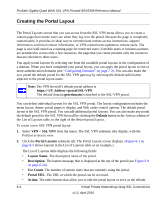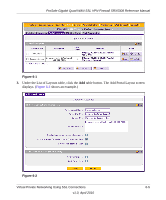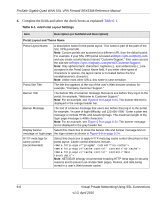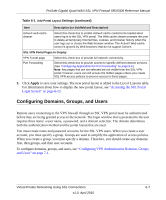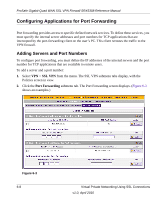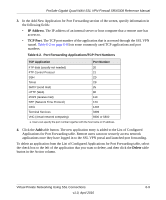Netgear SRX5308 SRX5308 Reference Manual - Page 206
Creating the Portal Layout, Default, SSL VPN, Portal Layouts, Layout Name, Description, Use Count
 |
UPC - 606449065145
View all Netgear SRX5308 manuals
Add to My Manuals
Save this manual to your list of manuals |
Page 206 highlights
ProSafe Gigabit Quad WAN SSL VPN Firewall SRX5308 Reference Manual Creating the Portal Layout The Portal Layouts screen that you can access from the SSL VPN menu allows you to create a custom page that remote users see when they log in to the portal. Because the page is completely customizable, it provides an ideal way to communicate remote access instructions, support information, technical contact information, or VPN-related news updates to remote users. The page is also well-suited as a starting page for restricted users; if mobile users or business partners are permitted to access only a few resources, the page that you create presents only the resources that are relevant to these users. You apply portal layouts by selecting one from the available portal layouts in the configuration of a domain. When you have completed your portal layout, you can apply the portal layout to one or more authentication domains (see "Configuring Domains" on page 7-2). You can also make the new portal the default portal for the SSL VPN gateway by selecting the default radio button adjacent to the portal layout name. Note: The VPN firewall's default portal address is https:///portal/SSL-VPN. The default domain geardomain is attached to the SSL-VPN portal. You can define individual layouts for the SSL VPN portal. The layout configuration includes the menu layout, theme, portal pages to display, and Web cache control options. The default portal layout is the SSL VPN portal. You can add additional portal layouts. You can also make any portal the default portal for the SSL VPN firewall by clicking the Default button in the Action column of the List of Layouts table, to the right of the desired portal layout. To create a new SSL VPN portal layout: 1. Select VPN > SSL VPN from the menu. The SSL VPN submenu tabs display, with the Policies screen in view. 2. Click the Portal Layouts submenu tab. The Portal Layout screen displays. (Figure 6-1 on page 6-5 shows layouts in the List of Layouts table as an example.) The List of Layouts table displays the following fields: • Layout Name. The descriptive name of the portal. • Description. The banner message that is displayed at the top of the portal (see Figure 6-9 on page 6-24). • Use Count. The number of remote users that are currently using the portal. • Portal URL. The URL at which the portal can be accessed. • Action. The table buttons that allow you to edit the portal layout or set it as the default. 6-4 Virtual Private Networking Using SSL Connections v1.0, April 2010