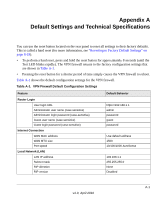Netgear SRX5308 SRX5308 Reference Manual - Page 312
Troubleshooting a TCP/IP Network Using the Ping Utility, Account Name, Domain Name
 |
UPC - 606449065145
View all Netgear SRX5308 manuals
Add to My Manuals
Save this manual to your list of manuals |
Page 312 highlights
ProSafe Gigabit Quad WAN SSL VPN Firewall SRX5308 Reference Manual • Your ISP might check for your PC's host name. Enter the host name, system name, or account name that was assigned to you by your ISP in the Account Name field on the WAN ISP Settings screen for the WAN interface that you are troubleshooting. You might also have to enter the assigned domain name or workgroup name in the Domain Name field, and you might have to enter additional information (see "Manually Configuring the Internet Connection" on page 2-11). • Your ISP allows only one Ethernet MAC address to connect to the Internet, and might check for your PC's MAC address. In this case, do one of the following: - Inform your ISP that you have bought a new network device, and ask them to use the VPN firewall's MAC address. - Configure your VPN firewall to spoof your PC's MAC address. You can do this in the Router's MAC Address section of the WAN Advanced Options screen for the WAN interface that you are troubleshooting (see "Configuring Advanced WAN Options" on page 2-31). If your VPN firewall can obtain an IP address, but an attached PC is unable to load any Web pages from the Internet: • Your PC might not recognize any DNS server addresses. A DNS server is a host on the Internet that translates Internet names (such as www.netgear.com) to numeric IP addresses. Typically your ISP provides the addresses of one or two DNS servers for your use. You can configure your PC manually with DNS addresses, as explained in your operating system documentation. • Your PC might not have the VPN firewall configured as its TCP/IP gateway. Troubleshooting a TCP/IP Network Using the Ping Utility Most TCP/IP terminal devices and firewalls contain a ping utility that sends an echo request packet to the designated device. The device then responds with an echo reply. You can easily troubleshoot a TCP/IP network by using the ping utility in your PC or workstation. 10-6 Troubleshooting and Using Online Support v1.0, April 2010