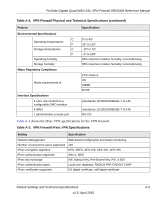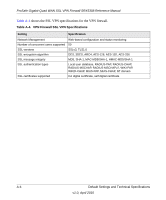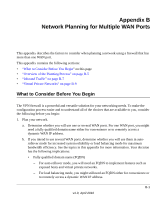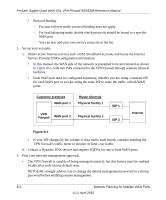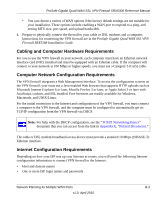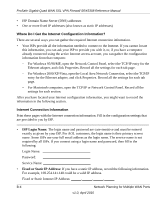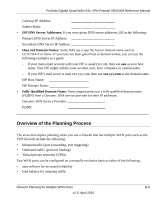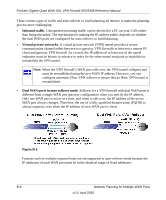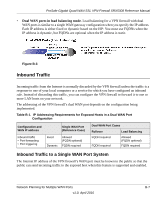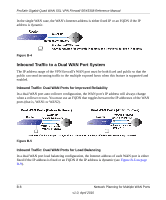Netgear SRX5308 SRX5308 Reference Manual - Page 324
Where Do I Get the Internet Configuration Information?, Internet Connection Information
 |
UPC - 606449065145
View all Netgear SRX5308 manuals
Add to My Manuals
Save this manual to your list of manuals |
Page 324 highlights
ProSafe Gigabit Quad WAN SSL VPN Firewall SRX5308 Reference Manual • ISP Domain Name Server (DNS) addresses • One or more fixed IP addresses (also known as static IP addresses) Where Do I Get the Internet Configuration Information? There are several ways you can gather the required Internet connection information. • Your ISPs provide all the information needed to connect to the Internet. If you cannot locate this information, you can ask your ISP to provide you with it, or, if you have a computer already connected using the active Internet access account, you can gather the configuration information from that computer. - For Windows 95/98/ME, open the Network Control Panel, select the TCP/IP entry for the Ethernet adapter, and click Properties. Record all the settings for each tab page. - For Windows 2000/XP/Vista, open the Local Area Network Connection, select the TCP/IP entry for the Ethernet adapter, and click Properties. Record all the settings for each tab page. - For Macintosh computers, open the TCP/IP or Network Control Panel. Record all the settings for each section. After you have located your Internet configuration information, you might want to record the information in the following section. Internet Connection Information Print these pages with the Internet connection information. Fill in the configuration settings that are provided to you by ISP • ISP Login Name: The login name and password are case-sensitive and must be entered exactly as given by your ISP. For AOL customers, the login name is their primary screen name. Some ISPs use your full email address as the login name. The service name is not required by all ISPs. If you connect using a login name and password, then fill in the following: Login Name Password Service Name • Fixed or Static IP Address: If you have a static IP address, record the following information. For example, 169.254.141.148 could be a valid IP address. Fixed or Static Internet IP Address B-4 Network Planning for Multiple WAN Ports v1.0, April 2010