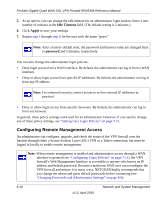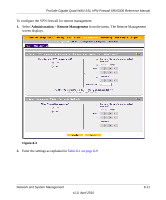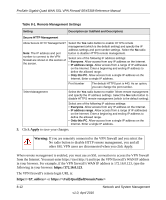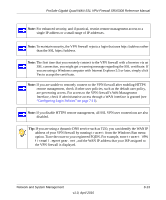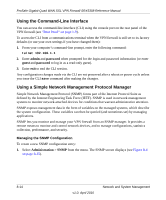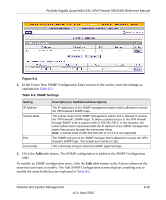Netgear SRX5308 SRX5308 Reference Manual - Page 269
Table 8-2. SNMP Settings
 |
UPC - 606449065145
View all Netgear SRX5308 manuals
Add to My Manuals
Save this manual to your list of manuals |
Page 269 highlights
ProSafe Gigabit Quad WAN SSL VPN Firewall SRX5308 Reference Manual Figure 8-4 2. In the Create New SNMP Configuration Entry section of the screen, enter the settings as explained in Table 8-2. Table 8-2. SNMP Settings Setting IP Address Subnet Mask Port Community Description (or Subfield and Description) The IP addresses of the SNMP management station that is allowed to receive the VPN firewall's SNMP traps. The subnet mask of the SNMP management station that is allowed to receive the VPN firewall's SNMP traps. To allow a subnet access to the VPN firewall through SNMP, enter a subnet mask of 255.255.255.0. In this situation, the entire subnet that is associated with the IP address of the SNMP management station has access through the community string. Note: A subnet mask of 255.255.255.255 or 0.0.0.0 is not supported. The SNMP trap port of the SNMP manager that is allowed to receive the VPN firewall's SNMP traps. The default port number is 162. The community string to which the SNMP agent belongs. 3. Click the Add table button. The SNMP configuration is added to the SNMP Configuration table. To modify an SNMP configuration entry, click the Edit table button in the Action column of the entry that you want to modify. The Edit SNMP Configuration screen displays, enabling you to modify the same fields that are explained in Table 8-2. Network and System Management v1.0, April 2010 8-15