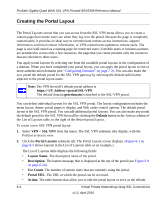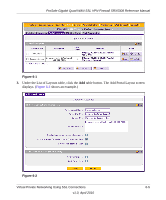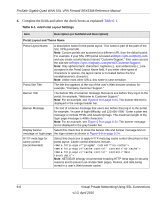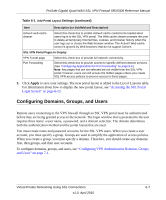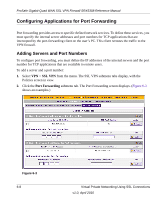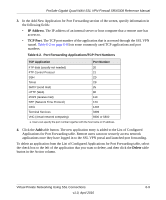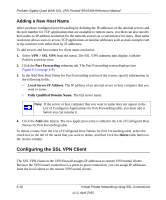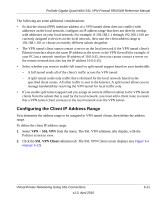Netgear SRX5308 SRX5308 Reference Manual - Page 208
Table 6-1., Settings, Complete the fields and select the check boxes as explained
 |
UPC - 606449065145
View all Netgear SRX5308 manuals
Add to My Manuals
Save this manual to your list of manuals |
Page 208 highlights
ProSafe Gigabit Quad WAN SSL VPN Firewall SRX5308 Reference Manual 4. Complete the fields and select the check boxes as explained Table 6-1. Table 6-1. Add Portal Layout Settings Item Description (or Subfield and Description) Portal Layout and Theme Name Portal Layout Name A descriptive name for the portal layout. This name is part of the path of the SSL VPN portal URL. Note: Custom portals are accessed at a different URL than the default portal. For example, if your SSL VPN portal is hosted at https://vpn.company.com, and you create a portal layout named "CustomerSupport," then users access the sub-site at https://vpn.company.com/portal/CustomerSupport. Note: Only alphanumeric characters, hyphens (-), and underscores (_) are accepted in the Portal Layout Name field. If you enter other types of characters or spaces, the layout name is truncated before the first nonalphanumeric character. Note: Unlike most other URLs, this name is case-sensitive. Portal Site Title The title that appears at the top of the user's Web browser window, for example, "Company Customer Support." Banner Title The banner title of a banner message that users see before they log in to the portal, for example, "Welcome to Customer Support." Note: For an example, see Figure 6-9 on page 6-24. The banner title text is displayed in the orange header bar. Banner Message The text of a banner message that users see before they log in to the portal, for example, "In case of login difficulty, call 123-456-7890." Enter a plain text message or include HTML and JavaScript tags. The maximum length of the login page message is 4096 characters. Note: For an example, see Figure 6-9 on page 6-24. The banner message text is displayed in the gray header bar. Display banner Select this check box to show the banner title and banner message text on message on login page the login screen as shown in Figure 6-9 on page 6-24. HTTP meta tags for cache control (recommended) Select this check box to apply HTTP meta tag cache control directives to this portal layout. Cache control directives include: Note: NETGEAR strongly recommends enabling HTTP meta tags for security reasons and to prevent out-of-date Web pages, themes, and data being stored in a user's Web browser cache. 6-6 Virtual Private Networking Using SSL Connections v1.0, April 2010