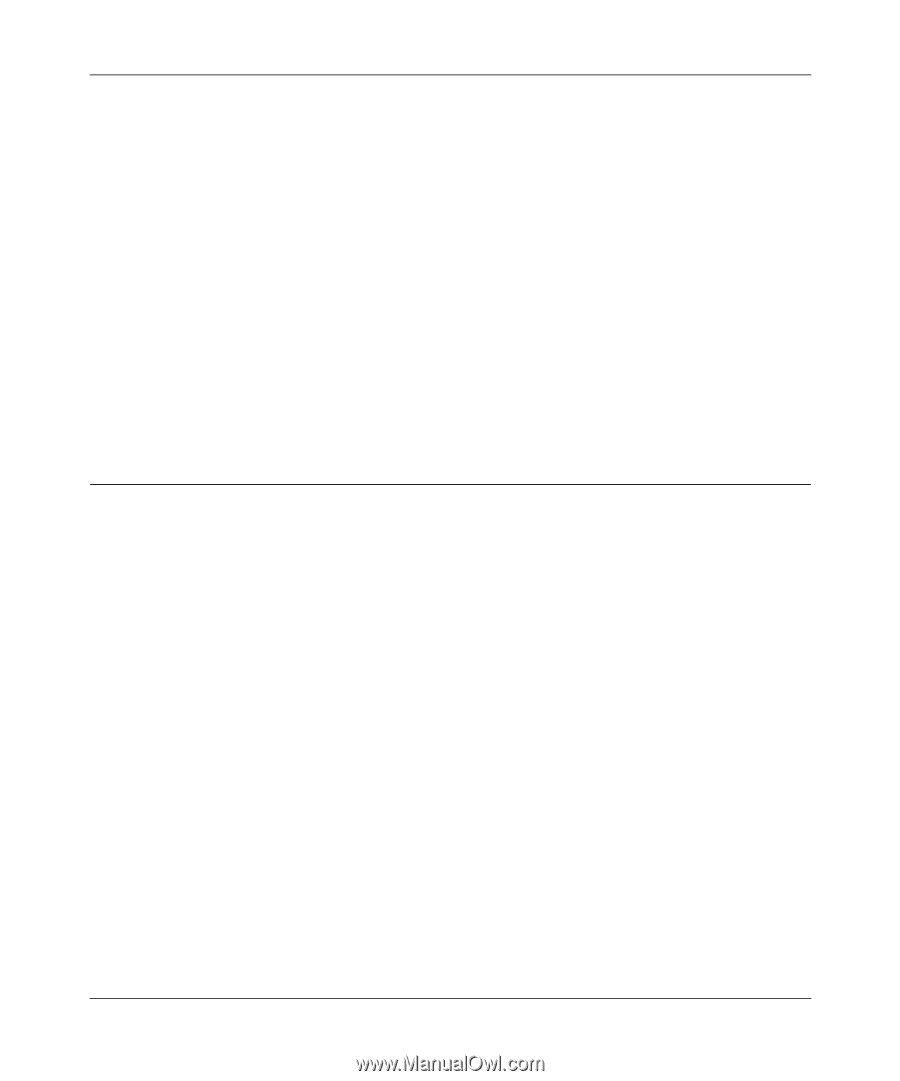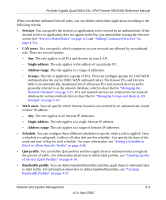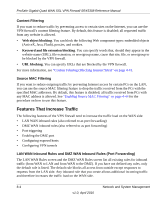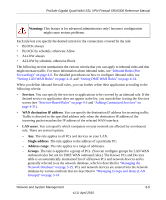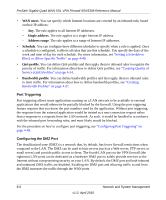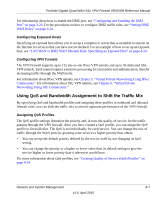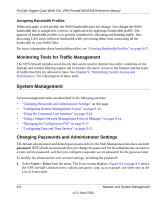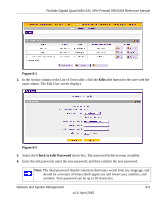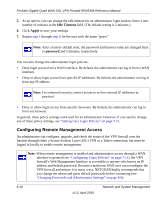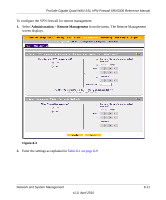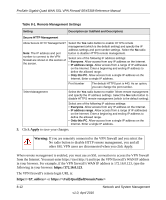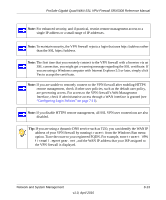Netgear SRX5308 SRX5308 Reference Manual - Page 262
Monitoring Tools for Traffic Management, System Management - command line
 |
UPC - 606449065145
View all Netgear SRX5308 manuals
Add to My Manuals
Save this manual to your list of manuals |
Page 262 highlights
ProSafe Gigabit Quad WAN SSL VPN Firewall SRX5308 Reference Manual Assigning Bandwidth Profiles When you apply a QoS profile, the WAN bandwidth does not change. You change the WAN bandwidth that is assigned to a service or application by applying a bandwidth profile. The purpose of bandwidth profiles is to provide a method for allocating and limiting traffic, thus allocating LAN users sufficient bandwidth while preventing them from consuming all the bandwidth on your WAN links. For more information about bandwidth profiles, see "Creating Bandwidth Profiles" on page 4-37. Monitoring Tools for Traffic Management The VPN firewall includes several tools that can be used to monitor the traffic conditions of the firewall and content filtering engine and to monitor the users' access to the Internet and the types of traffic that they are allowed to have. See Chapter 9, "Monitoring System Access and Performance," for a description of these tools. System Management System management tasks are described in the following sections: • "Changing Passwords and Administrator Settings" on this page. • "Configuring Remote Management Access" on page 8-10. • "Using the Command-Line Interface" on page 8-14 • "Using a Simple Network Management Protocol Manager" on page 8-14. • "Managing the Configuration File" on page 8-17. • "Configuring Date and Time Service" on page 8-21. Changing Passwords and Administrator Settings The default administrator and default guest passwords for the Web Management Interface are both password. NETGEAR recommends that you change the password for the administrator account to a more secure password, and that you configure a separate secure password for the guest account. To modify the administrator user account settings, including the password: 1. Select Users > Users from the menu. The Users screen displays. Figure 8-1 on page 8-9 shows the VPN firewall's default users-admin and guest-and, as an example, one other user in the List of Users table. 8-8 Network and System Management v1.0, April 2010