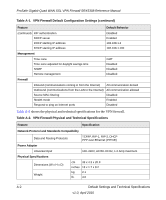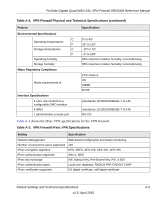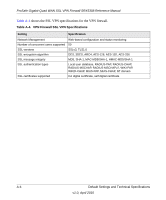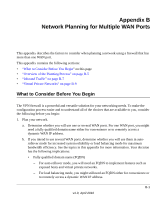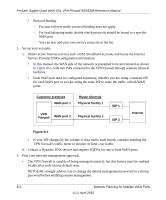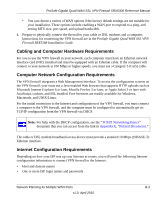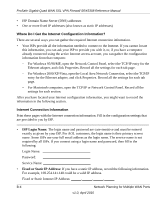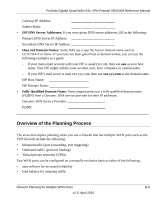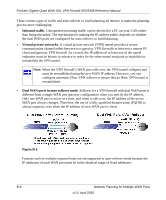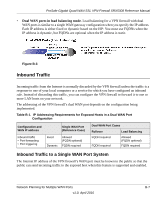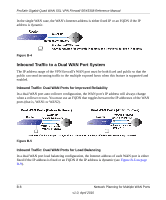Netgear SRX5308 SRX5308 Reference Manual - Page 323
Cabling and Computer Hardware Requirements, Computer Network Configuration Requirements - install guide
 |
UPC - 606449065145
View all Netgear SRX5308 manuals
Add to My Manuals
Save this manual to your list of manuals |
Page 323 highlights
ProSafe Gigabit Quad WAN SSL VPN Firewall SRX5308 Reference Manual • You can choose a variety of WAN options if the factory default settings are not suitable for your installation. These options include enabling a WAN port to respond to a ping, and setting MTU size, port speed, and upload bandwidth. 4. Prepare to physically connect the firewall to your cable or DSL modems and a computer. Instructions for connecting the VPN firewall are in the ProSafe Gigabit Quad WAN SSL VPN Firewall SRX5308 Installation Guide. Cabling and Computer Hardware Requirements For you to use the VPN firewall in your network, each computer must have an Ethernet network interface card (NIC) installed and must be equipped with an Ethernet cable. If the computer will connect to your network at 100 Mbps or higher speeds, you must use a Category 5 (Cat5) cable. Computer Network Configuration Requirements The VPN firewall integrates a Web Management Interface. To access the configuration screens on the VPN firewall, your must use a Java-enabled Web browser that supports HTTP uploads such as Microsoft Internet Explorer 6 or later, Mozilla Firefox 3 or later, or Apple Safari 3 or later with JavaScript, cookies, and SSL enabled. Free browsers are readily available for Windows, Macintosh, and UNIX/Linux. For the initial connection to the Internet and configuration of the VPN firewall, you must connect a computer to the VPN firewall, and the computer must be configured to automatically get its TCP/IP configuration from the VPN firewall via DHCP. Note: For help with the DHCP configuration, see the "TCP/IP Networking Basics" document that you can access from the link in Appendix E, "Related Documents." The cable or DSL modem broadband access device must provide a standard 10 Mbps (10BASE-T) Ethernet interface. Internet Configuration Requirements Depending on how your ISP sets up your Internet accounts, you will need the following Internet configuration information to connect VPN firewall to the Internet: • Host and domain names • One or more ISP login names and passwords Network Planning for Multiple WAN Ports B-3 v1.0, April 2010