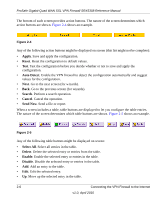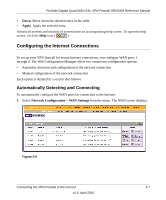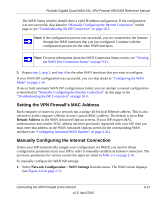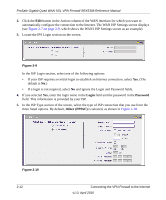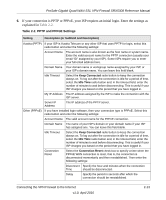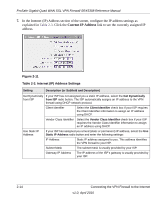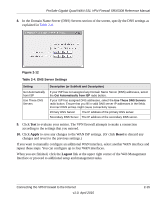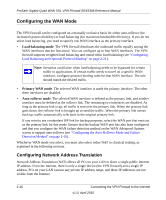Netgear SRX5308 SRX5308 Reference Manual - Page 35
Setting the VPN Firewall’s MAC Address, Manually Configuring the Internet Connection - windows 7 ssl vpn
 |
UPC - 606449065145
View all Netgear SRX5308 manuals
Add to My Manuals
Save this manual to your list of manuals |
Page 35 highlights
ProSafe Gigabit Quad WAN SSL VPN Firewall SRX5308 Reference Manual The WAN Status window should show a valid IP address and gateway. If the configuration was not successful, skip ahead to "Manually Configuring the Internet Connection" on this page or see "Troubleshooting the ISP Connection" on page 10-5. Note: If the configuration process was successful, you are connected to the Internet through the WAN interfaces that you just configured. Continue with the configuration process for the other WAN interfaces. Note: For more information about the WAN Connection Status screen, see "Viewing the WAN Port Connection Status" on page 9-21. 5. Repeat step 2, step 3, and step 4 for the other WAN interfaces that you want to configure. If your WAN ISP configuration was successful, you can skip ahead to "Configuring the WAN Mode" on page 2-16. If one or both automatic WAN ISP configurations failed, you can attempt a manual configuration as described in "Manually Configuring the Internet Connection" on this page or see "Troubleshooting the ISP Connection" on page 10-5. Setting the VPN Firewall's MAC Address Each computer or router on your network has a unique 48-bit local Ethernet address. This is also referred to as the computer's Media Access Control (MAC) address. The default is set to Use Default Address on the WAN Advanced Options screens. If your ISP requires MAC authentication and another MAC address has been previously registered with your ISP, then you must enter that address on the WAN Advanced Options screen for the corresponding WAN interface (see "Configuring Advanced WAN Options" on page 2-31). Manually Configuring the Internet Connection Unless your ISP automatically assigns your configuration via DHCP, you need to obtain configuration parameters from your ISP in order to manually establish an Internet connection. The necessary parameters for various connection types are listed in Table 2-1 on page 2-10. To manually configure the WAN ISP settings: 1. Select Network Configuration > WAN Settings from the menu. The WAN screen displays (see Figure 2-6 on page 2-7). Connecting the VPN Firewall to the Internet v1.0, April 2010 2-11