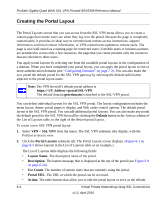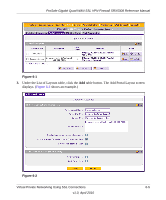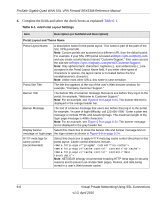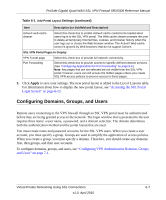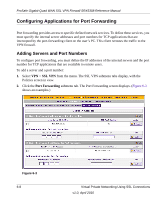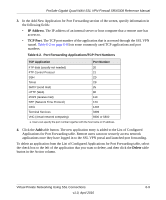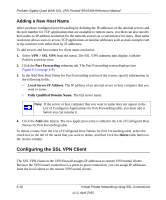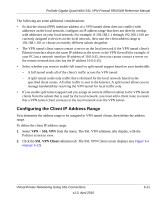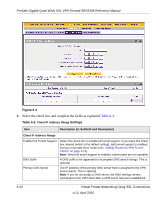Netgear SRX5308 SRX5308 Reference Manual - Page 209
Configuring Domains, Groups, and Users, Accessing the SSL Portal, Login Screen
 |
UPC - 606449065145
View all Netgear SRX5308 manuals
Add to My Manuals
Save this manual to your list of manuals |
Page 209 highlights
ProSafe Gigabit Quad WAN SSL VPN Firewall SRX5308 Reference Manual Table 6-1. Add Portal Layout Settings (continued) Item Description (or Subfield and Description) ActiveX web cache cleaner Select this check box to enable ActiveX cache control to be loaded when users log in to the SSL VPN portal. The Web cache cleaner prompts the user to delete all temporary Internet files, cookies, and browser history when the user logs out or closes the Web browser window. The ActiveX Web cache control is ignored by Web browsers that do not support ActiveX. SSL VPN Portal Pages to Display VPN Tunnel page Port Forwarding Select this check box to provide full network connectivity. Select this check box to provide access to specific defined network services. (See "Configuring Applications for Port Forwarding" on page 6-8.) Note: Any pages that are not selected are not visible from the SSL VPN portal; however, users can still access the hidden pages unless you create SSL VPN access policies to prevent access to these pages. 5. Click Apply to save your settings. The new portal layout is added to the List of Layouts table. For information about how to display the new portal layout, see "Accessing the SSL Portal Login Screen" on page 6-23. Configuring Domains, Groups, and Users Remote users connecting to the VPN firewall through an SSL VPN portal must be authenticated before they are being granted access to the network. The login window that is presented to the user requires three items: a user name, a password, and a domain selection. The domain determines both the authentication method and the portal layout that are used. You must create name and password accounts for the SSL VPN users. When you create a user account, you must specify a group. Groups are used to simplify the application of access policies. When you create a group, you must specify a domain. Therefore, you should create any domains first, then groups, and then user accounts. To configure domains, groups, and users, see "Configuring VPN Authentication Domains, Groups, and Users" on page 7-1. Virtual Private Networking Using SSL Connections 6-7 v1.0, April 2010