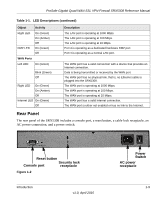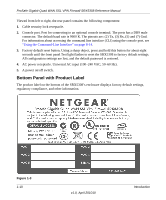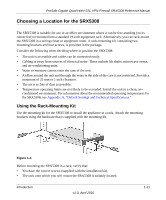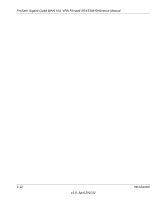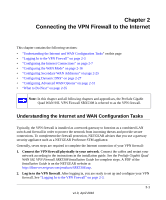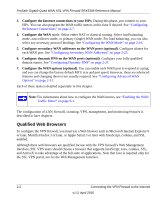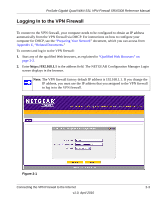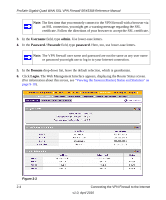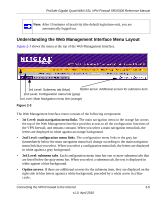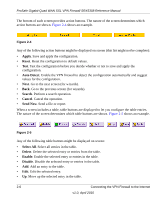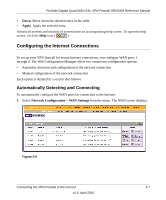Netgear SRX5308 SRX5308 Reference Manual - Page 26
Qualified Web Browsers, Con the WAN - management
 |
UPC - 606449065145
View all Netgear SRX5308 manuals
Add to My Manuals
Save this manual to your list of manuals |
Page 26 highlights
ProSafe Gigabit Quad WAN SSL VPN Firewall SRX5308 Reference Manual 3. Configure the Internet connections to your ISPs. During this phase, you connect to your ISPs. You can also program the WAN traffic meters at this time if desired. See "Configuring the Internet Connections" on page 2-7. 4. Configure the WAN mode. Select either NAT or classical routing. Select load balancing mode, auto-rollover mode, or primary (single) WAN mode. For load balancing, you can also select any necessary protocol bindings. See "Configuring the WAN Mode" on page 2-16. 5. Configure secondary WAN addresses on the WAN ports (optional). Configure aliases for each WAN port. See "Configuring Secondary WAN Addresses" on page 2-25. 6. Configure dynamic DNS on the WAN ports (optional). Configure your fully qualified domain names. See "Configuring Dynamic DNS" on page 2-27. 7. Configure the WAN options (optional). You can enable each WAN port to respond to a ping, and you can change the factory default MTU size and port speed. However, these are advanced features and changing them is not usually required. See "Configuring Advanced WAN Options" on page 2-31. Each of these tasks is detailed separately in this chapter. Note: For information about how to configure the WAN meters, see "Enabling the WAN Traffic Meter" on page 9-1. The configuration of LAN, firewall, scanning, VPN, management, and monitoring features is described in later chapters. Qualified Web Browsers To configure the VPN firewall, you must use a Web browser such as Microsoft Internet Explorer 6 or later, Mozilla Firefox 3 or later, or Apple Safari 3 or later with JavaScript, cookies, and SSL enabled. Although these web browsers are qualified for use with the VPN firewall's Web Management Interface, SSL VPN users should choose a browser that supports JavaScript, Java, cookies, SSL, and ActiveX to take advantage of the full suite of applications. Note that Java is required only for the SSL VPN portal, not for the Web Management Interface. 2-2 Connecting the VPN Firewall to the Internet v1.0, April 2010