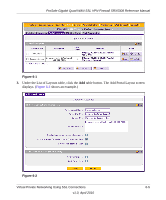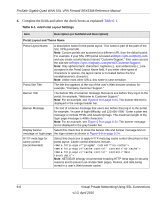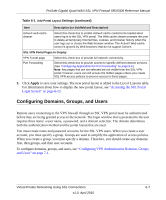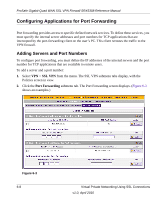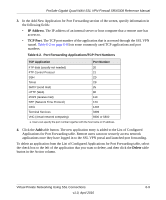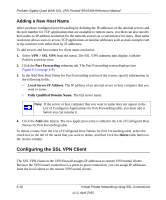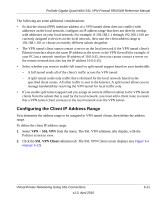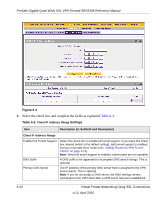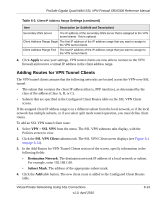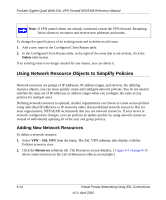Netgear SRX5308 SRX5308 Reference Manual - Page 212
Adding a New Host Name, Configuring the SSL VPN Client
 |
UPC - 606449065145
View all Netgear SRX5308 manuals
Add to My Manuals
Save this manual to your list of manuals |
Page 212 highlights
ProSafe Gigabit Quad WAN SSL VPN Firewall SRX5308 Reference Manual Adding a New Host Name After you have configured port forwarding by defining the IP addresses of the internal servers and the port number for TCP applications that are available to remote users, you then can also specify host-name-to-IP-address resolution for the network servers as a convenience for users. Host name resolution allows users to access TCP applications at familiar addresses such as mail.example.com or ftp.customer.com rather than by IP addresses. To add servers and host names for client name resolution: 1. Select VPN > SSL VPN from the menu. The SSL VPN submenu tabs display, with the Policies screen in view. 2. Click the Port Forwarding submenu tab. The Port Forwarding screen displays (see Figure 6-3 on page 6-8). 3. In the Add New Host Name for Port Forwarding section of the screen, specify information in the following fields: • Local Server IP Address. The IP address of an internal server or host computer that you want to name. • Fully Qualified Domain Name. The full server name. Note: If the server or host computer that you want to name does not appear in the List of Configured Applications for Port Forwarding table, you must add it before you can rename it. 4. Click the Add table button. The new application entry is added to the List of Configured Host Names for Port Forwarding table. To delete a name from the List of Configured Host Names for Port Forwarding table, select the check box to the left of the name that you want to delete, and then click the Delete table button in the Action column. Configuring the SSL VPN Client The SSL VPN client on the VPN firewall assigns IP addresses to remote VPN tunnel clients. Because the VPN tunnel connection is a point-to-point connection, you can assign IP addresses from the local subnet to the remote VPN tunnel clients. 6-10 Virtual Private Networking Using SSL Connections v1.0, April 2010