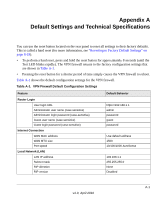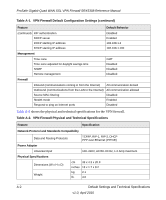Netgear SRX5308 SRX5308 Reference Manual - Page 313
Testing the LAN Path to Your VPN Firewall, Testing the Path from Your PC to a Remote Device
 |
UPC - 606449065145
View all Netgear SRX5308 manuals
Add to My Manuals
Save this manual to your list of manuals |
Page 313 highlights
ProSafe Gigabit Quad WAN SSL VPN Firewall SRX5308 Reference Manual Testing the LAN Path to Your VPN Firewall You can ping the VPN firewall from your PC to verify that the LAN path to the VPN firewall is set up correctly. To ping the VPN firewall from a PC running Windows 95 or later: 1. From the Windows toolbar, click Start and select Run. 2. In the field provided, type ping followed by the IP address of the VPN firewall; for example: ping 192.168.1.1 3. Click OK. A message, similar to the following, should display: Pinging with 32 bytes of data If the path is working, you will see this message: Reply from : bytes=32 time=NN ms TTL=xxx If the path is not working, you will see this message: Request timed out If the path is not functioning correctly, you could have one of the following problems: • Wrong physical connections - Make sure that the LAN port LED is on. If the LED is off, follow the instructions in "LAN or WAN Port LEDs Not On" on page 10-3. - Check that the corresponding Link LEDs are on for your network interface card and for the hub ports (if any) that are connected to your workstation and VPN firewall. • Wrong network configuration - Verify that the Ethernet card driver software and TCP/IP software are both installed and configured on your PC or workstation. - Verify that the IP address for your VPN firewall and your workstation are correct and that the addresses are on the same subnet. Testing the Path from Your PC to a Remote Device After verifying that the LAN path works correctly, test the path from your PC to a remote device. From the Windows run menu, type: ping -n 10 where is the IP address of a remote device such as your ISP's DNS server. Troubleshooting and Using Online Support v1.0, April 2010 10-7