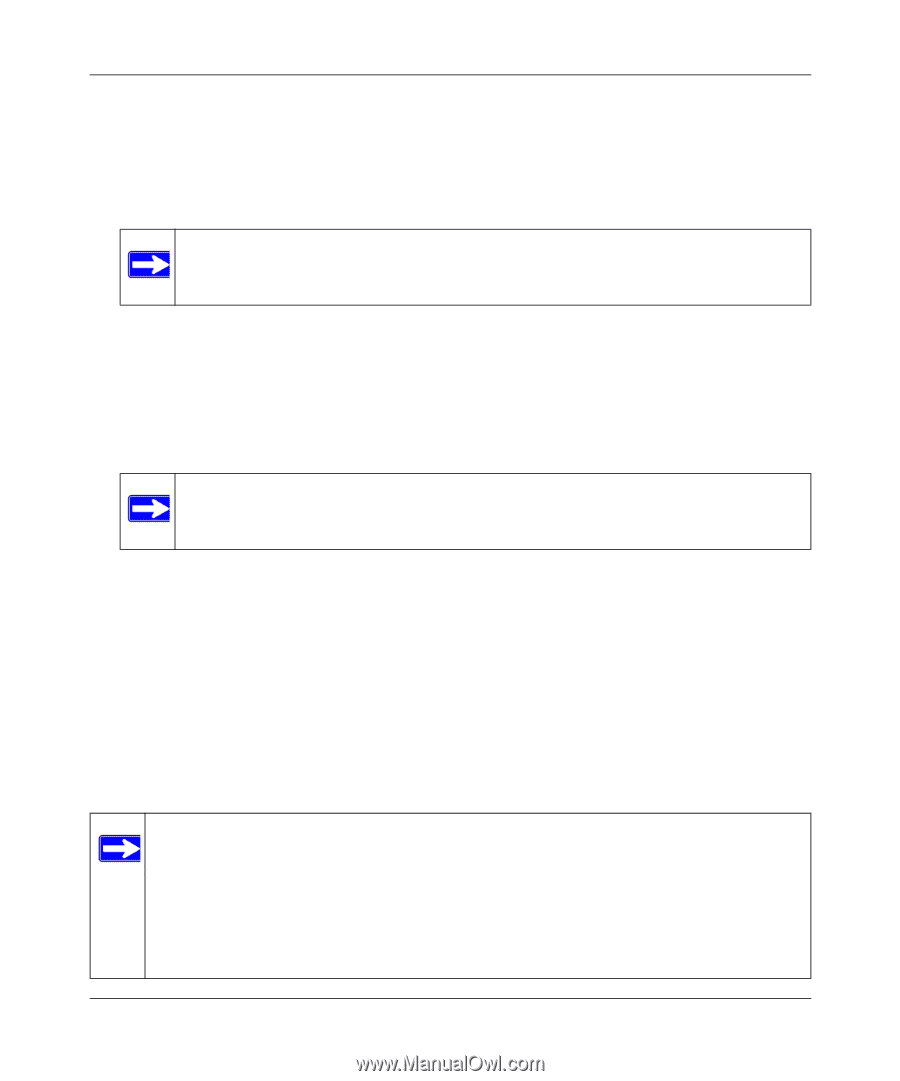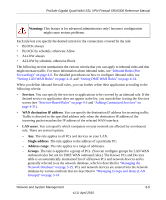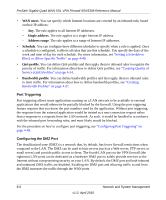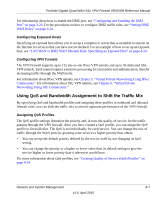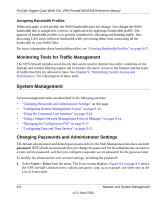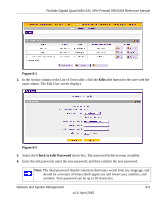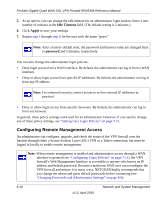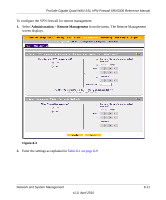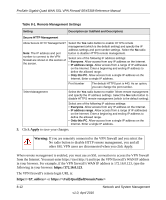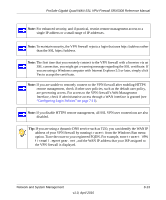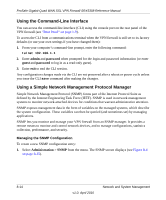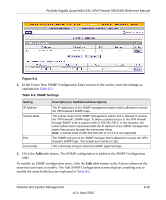Netgear SRX5308 SRX5308 Reference Manual - Page 264
Configuring Remote Management Access, Idle Timeout, Apply, password - factory reset
 |
UPC - 606449065145
View all Netgear SRX5308 manuals
Add to My Manuals
Save this manual to your list of manuals |
Page 264 highlights
ProSafe Gigabit Quad WAN SSL VPN Firewall SRX5308 Reference Manual 5. As an option, you can change the idle timeout for an administrator login session. Enter a new number of minutes in the Idle Timeout field. (The default setting is 5 minutes.) 6. Click Apply to save your settings. 7. Repeat step 1 through step 6 for the user with the name "guest." Note: After a factory default reset, the password and timeout value are changed back to password and 5 minutes, respectively. You can also change the administrator login policies: • Deny login access from a WAN interface. By default, the administrator can log in from a WAN interface. • Deny or allow login access from specific IP addresses. By default, the administrator can log in from any IP address. Note: For enhanced security, restrict access to as few external IP addresses as practical. • Deny or allow login access from specific browsers. By default, the administrator can log in from any browser. In general, these policy settings work well for an administrator. However, if you need to change any of these policy settings, see "Setting User Login Policies" on page 7-11. Configuring Remote Management Access An administrator can configure, upgrade, and check the status of the VPN firewall over the Internet through either a Secure Sockets Layer (SSL) VPN or a Telnet connection, but must be logged in locally to enable remote management. Note: When remote management is enabled and administrative access through a WAN interface is granted (see "Configuring Login Policies" on page 7-11), the VPN firewall's Web Management Interface is accessible to anyone who knows its IP address and default password. Because a malicious WAN user can reconfigure the VPN firewall and misuse it in many ways, NETGEAR highly recommends that you change the admin and guest default passwords before continuing (see "Changing Passwords and Administrator Settings" on page 8-8). 8-10 v1.0, April 2010 Network and System Management