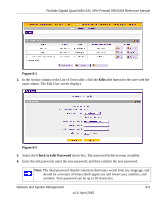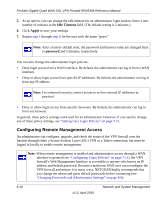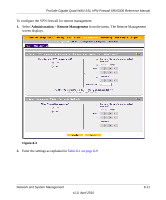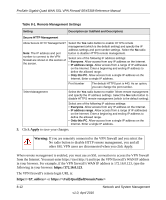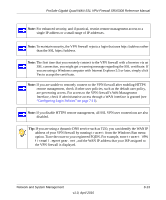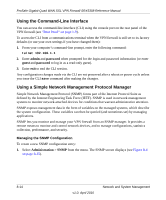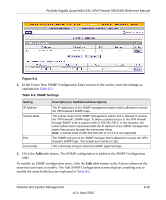Netgear SRX5308 SRX5308 Reference Manual - Page 268
Using the Command-Line Interface, Using a Simple Network Management Protocol Manager - telnet commands
 |
UPC - 606449065145
View all Netgear SRX5308 manuals
Add to My Manuals
Save this manual to your list of manuals |
Page 268 highlights
ProSafe Gigabit Quad WAN SSL VPN Firewall SRX5308 Reference Manual Using the Command-Line Interface You can access the command-line interface (CLI) using the console port on the rear panel of the VPN firewall (see "Rear Panel" on page 1-9). To access the CLI from a communications terminal when the VPN firewall is still set to its factory defaults (or use your own settings if you have changed them): 1. From your computer's command-line prompt, enter the following command: telnet 192.168.1.1 2. Enter admin and password when prompted for the login and password information (or enter guest and password to log in as a read-only guest). 3. Enter exit to end the CLI session. Any configuration changes made via the CLI are not preserved after a reboot or power cycle unless you issue the CLI save command after making the changes. Using a Simple Network Management Protocol Manager Simple Network Management Protocol (SNMP) forms part of the Internet Protocol Suite as defined by the Internet Engineering Task Force (IETF). SNMP is used in network management systems to monitor network-attached devices for conditions that warrant administrative attention. SNMP exposes management data in the form of variables on the managed systems, which describe the system configuration. These variables can then be queried (and sometimes set) by managing applications. SNMP lets you monitor and manage your VPN firewall from an SNMP manager. It provides a remote means to monitor and control network devices, and to manage configurations, statistics collection, performance, and security. Managing the SNMP Configuration To create a new SNMP configuration entry: 1. Select Administration > SNMP from the menu. The SNMP screen displays (see Figure 8-4 on page 8-15). 8-14 v1.0, April 2010 Network and System Management