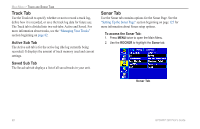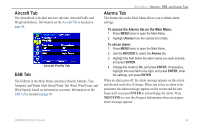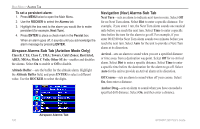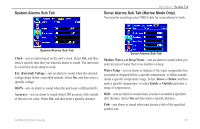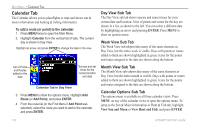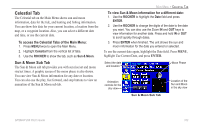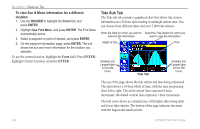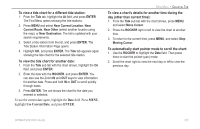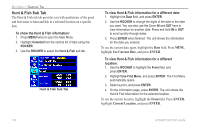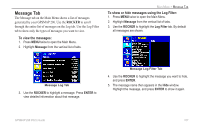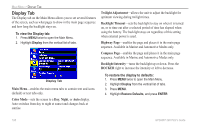Garmin GPSMAP 296 Pilot's Guide - Page 111
Celestial Tab, To access the Celestial Tabs of the Main Menu
 |
View all Garmin GPSMAP 296 manuals
Add to My Manuals
Save this manual to your list of manuals |
Page 111 highlights
Celestial Tab The Celestial tab on the Main Menu shows sun and moon information, data for the tide, and hunting and fishing information. You can show this data for your current location, a location from the map, or a waypoint location. Also, you can select a different date and time, or use the current data. To access the Celestial Tabs of the Main Menu: 1. Press MENU twice to open the Main Menu. 2. Highlight Celestial from the vertical list of tabs. 3. Use the ROCKER to show the tab, such as Sun & Moon. Sun & Moon Sub Tab The Sun & Moon sub tab provides you with sun rise/set and moon rise/set times. A graphic screen of the moon phase is also shown. You can view Sun & Moon information for any date or location. You can also use the play, fast forward, and stop buttons to view an animation of the Sun & Moon sub tab. MAIN MENU > CELESTIAL TAB To view Sun & Moon information for a different date: 1. Use the ROCKER to highlight the Date field and press ENTER. 2. Use the ROCKER to change the digits of the date to the date you want. You can also use the Zoom IN and OUT keys to view information for another date. Press and hold IN or OUT to scroll quickly through dates. 3. Press ENTER when finished. The unit shows the sun and moon information for the date you entered or selected. To use the current date again, highlight the Date field. Press MENU, highlight Use Current Date, and press ENTER. Select the date and location Moon Phase Animation controls for the sky view Sun & Moon Sub Tab Location of the Sun and Moon in the sky view GPSMAP 296 Pilot's Guide 103