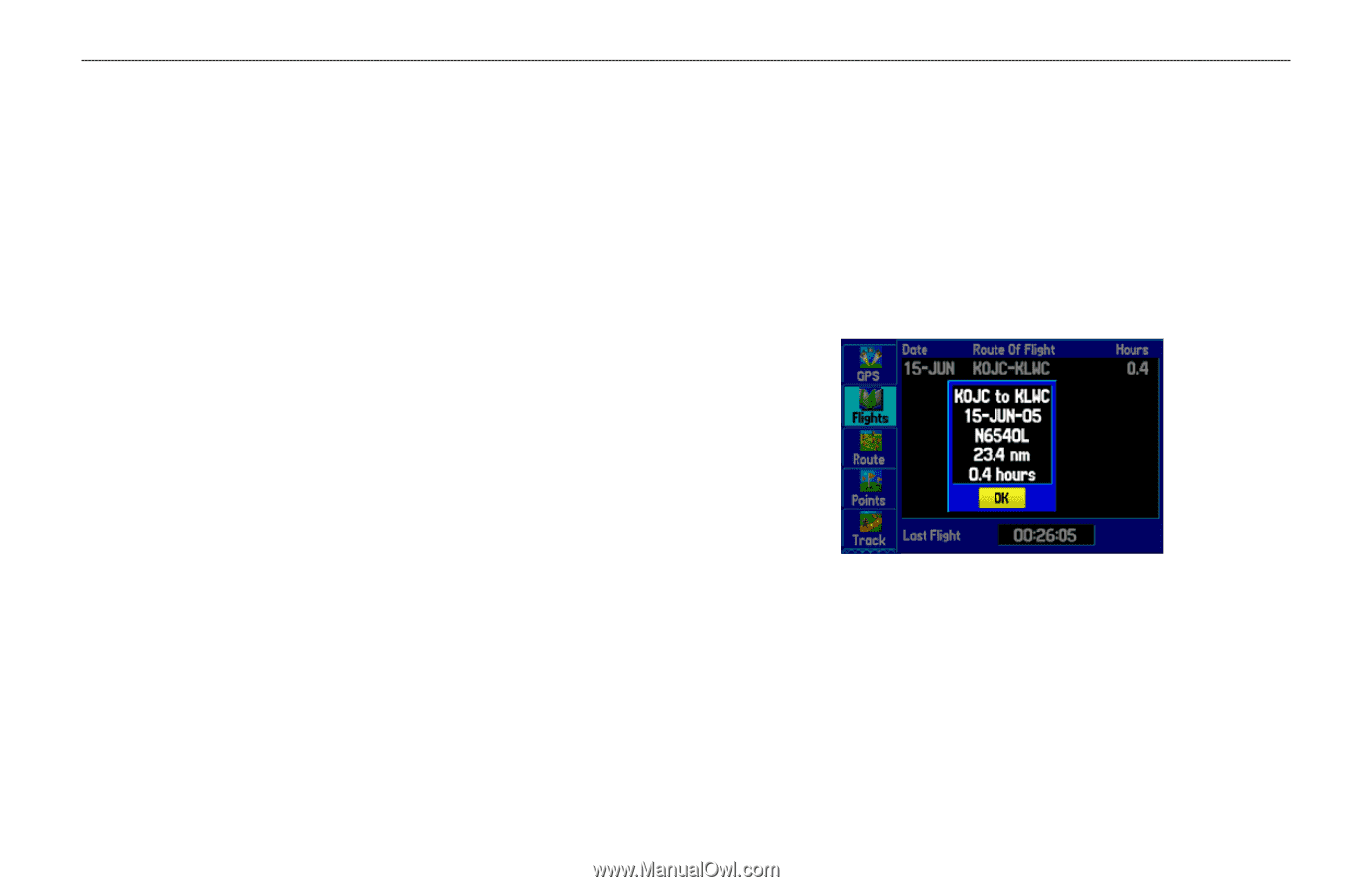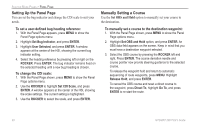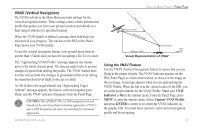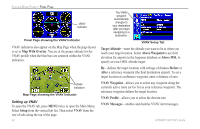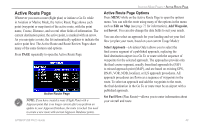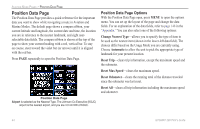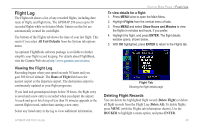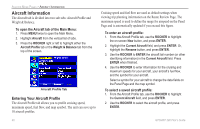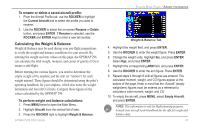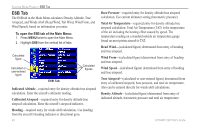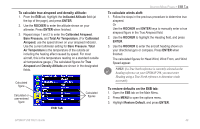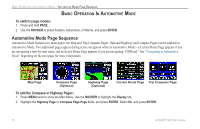Garmin GPSMAP 296 Pilot's Guide - Page 53
Flight Log, Viewing the Flight Log, Deleting Flight Records - software
 |
View all Garmin GPSMAP 296 manuals
Add to My Manuals
Save this manual to your list of manuals |
Page 53 highlights
Flight Log The Flights tab shows a list of any recorded flights, including date, route of flight, and flight time. The GPSMAP 296 saves up to 50 recorded flights while in Aviation Mode. Entries on this list are automatically created for each flight. The bottom of the Flights tab shows the time of your last flight. This resets if you select All Unit Defaults from the System tab options menu. An optional FlightBook software package is available to further simplify your flight record keeping. For details about FlightBook, visit the Garmin Web site at http://www.garmin.com/aviation. Viewing the Flight Log Recording begins when your speed exceeds 30 knots and you gain 500 feet of altitude. The Route of Flight field uses the nearest airport as the departure airport. The destination airport is continuously updated as your flight progresses. If you land and groundspeed drops below 30 knots, the flight entry is saved and a new entry is recorded when you depart the airport. A touch-and-go or brief stop of less than 10 minutes appends to the current flight record, rather than starting a new entry. Select any listed entry in the log to view additional information. GPSMAP 296 Pilot's Guide AVIATION MODE PAGES > FLIGHT LOG To view details for a flight: 1. Press MENU twice to open the Main Menu. 2. Highlight Flights from the vertical menu of tabs. 3. Press MENU and select Show Hours and Minutes to view the flights in minutes and hours, if you prefer. 4. Highlight the flight, and press ENTER. The flight details window opens, shown below. 5. With OK highlighted, press ENTER to return to the Flights tab. Flight Tab Showing the flight details page Deleting Flight Records You can delete the highlighted flight record (Delete Flight) or delete all flight records from the Flight Log (Delete All). To delete flights, press MENU (with the Flights tab information shown). Use the ROCKER to highlight a menu option, and press ENTER. 45